Processing Transactions
Once you have powered up and activated your V240m, charged it sufficiently and established a connection, you are now ready to take your first payment. To do so, please follow the steps outlined below:
Sale Process
- Elavon
- UK Banking
| Step | Instruction | Guidance Image |
|---|---|---|
| 1. | While the terminal is on the main screen, key in the amount for the sale and press [ENTER] key | 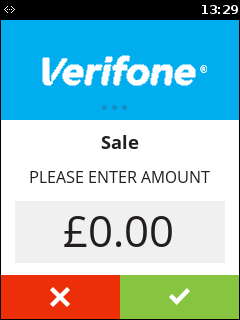 |
| 2. | Insert chip card or swipe card or tap contactless card. The remainder of these steps assume that a chip card has been presented. The contactless process will be quicker, and swiped cards will need you to verify the cardholder's signature. | 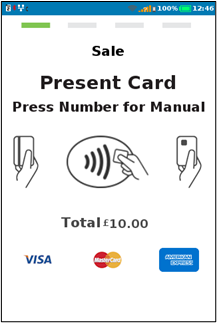 |
| 3. | The terminal connects to the host. | 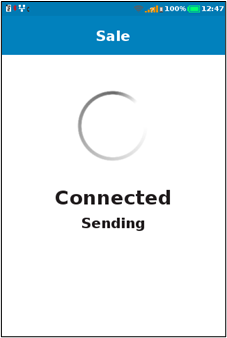 |
| 4. | The cardholder should check the amount and enter their pin here. | 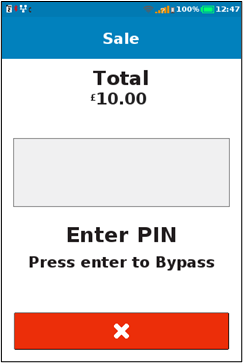 |
| 5. | The terminal connects to the host again. | 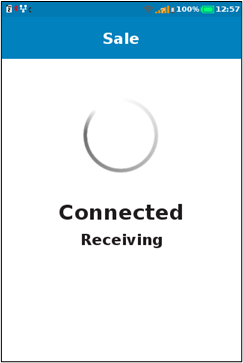 |
| 6. | The terminal has received an approval response from the host and prints the Merchant receipt, which should be retained by you. | 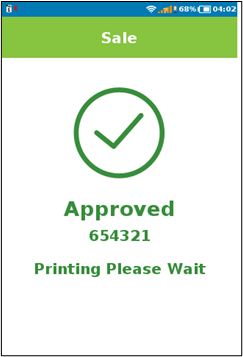 |
| 7. | The customer receipt is optional, as shown. | 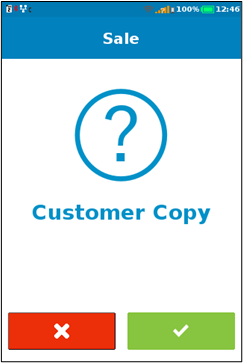 |
| 8. | When all required receipts have been confirmed and printed, the terminal will prompt to remove the card. When this is done, the transaction is complete. | 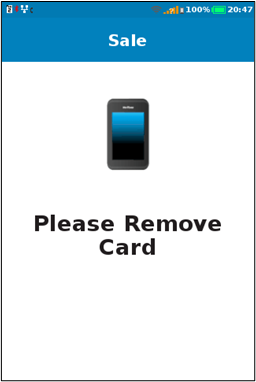 |
| Step | Instruction | Guidance Image |
|---|---|---|
| 1. | While the terminal is on the main screen, key in the amount for the sale and press [ENTER] key | 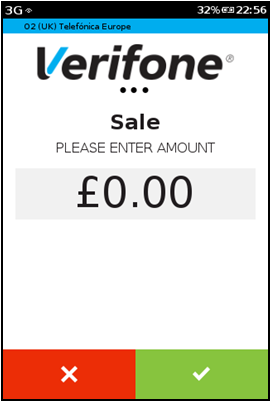 |
| 2. | If Tip is configured, select if tip required. This screen will not be shown if tip is not enabled. | 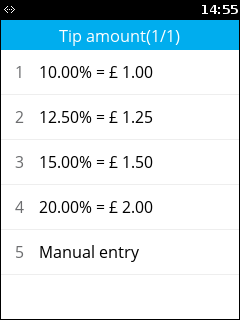 |
| 3. | If you selected it, enter the tip amount. | 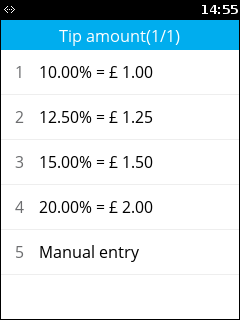 |
| 4. | Total = Amount + Tip | 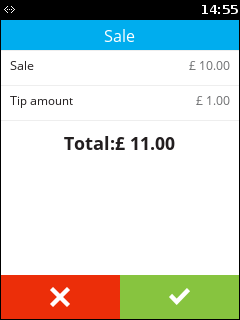 |
| 5. | Insert chip card or swipe card or tap contactless card. The remainder of these steps assume that a chip card has been presented. The contactless process will be quicker, and swiped cards will need you to verify the cardholder's signature. | 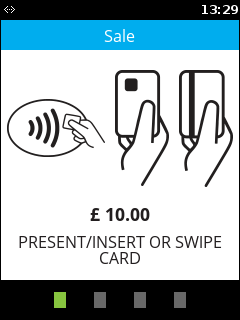 |
| 6. | If Cashback is enabled, you will be prompted to ask if Cashback is required. This will only show if it is enabled AND if the inserted card is configured to allow Cashback. | 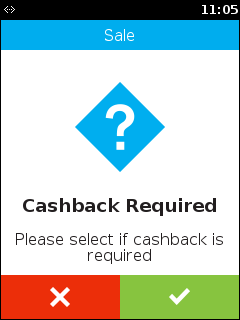 |
| 7. | If selected, enter Cashback amount. | 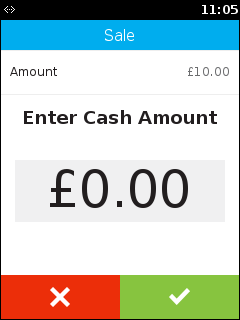 |
| 8. | Total = Amount + Cashback | 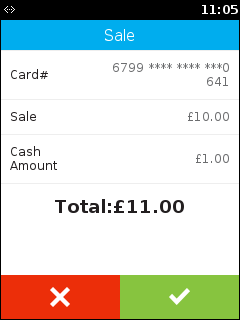 |
| 9. | If the card was inserted, enter the PIN number. | 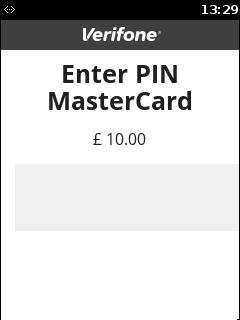 |
| 10. | The terminal connects to your Acquirer and provides a result of the Authorisation; Approved, Declined etc. | 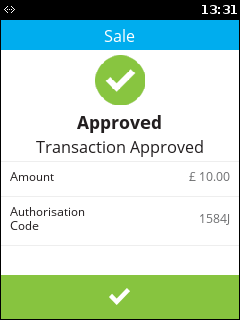 |
| 11. | The first receipt printed is your Merchant Copy, which should be retained for your records. | 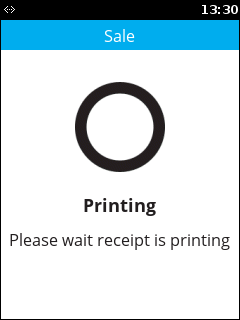 |
| 12. | You can then choose whether to print a Cardholder Copy. | 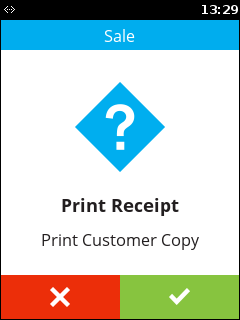 |
| 13. | When all required receipts have been confirmed and printed, the terminal will prompt to remove the card. When this is done, the transaction is complete. | 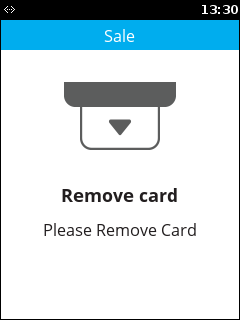 |
Refund Process
- Elavon
- UK Banking
| Step | Instruction | Guidance Image |
|---|---|---|
| 1. | Press the grey box at the bottom of the screen, and select Transactions | 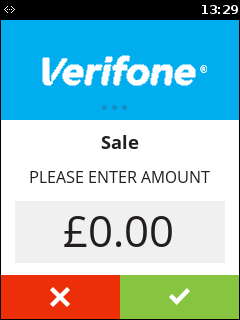 |
| 2. | Select Refunds | 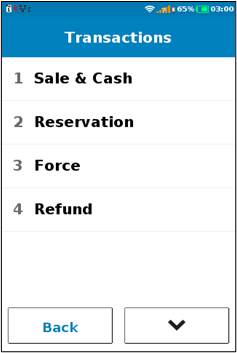 |
| 3. | Enter Refund amount. | 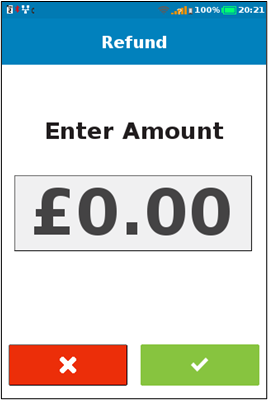 |
| 4. | Insert chip card or swipe card or tap contactless card. The remainder of these steps assume that a chip card has been presented. The contactless process will be quicker, and swiped cards will need you to verify the cardholder's signature. | 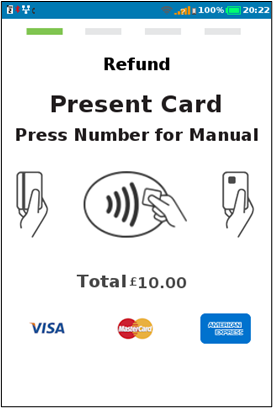 |
| 5. | The terminal connects to the host. | 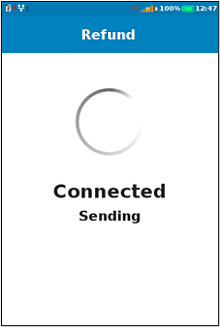 |
| 6. | The cardholder should check the amount and enter their pin here. | 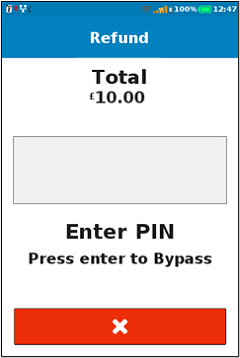 |
| 7. | The terminal connects to the host again. | 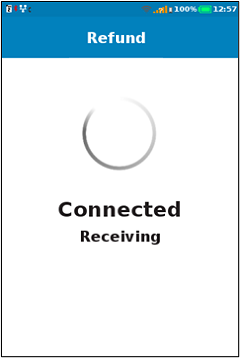 |
| 8. | The transaction will approve and print receipts, in the same way that a Sale does. When all required receipts have been confirmed and printed, the terminal will prompt to remove the card. When this is done, the transaction is complete. | 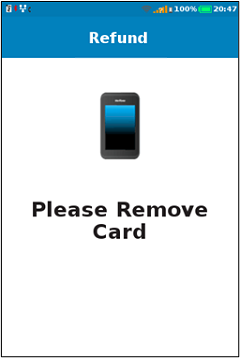 |
| Step | Instruction | Guidance Image |
|---|---|---|
| 1. | Touch the main logo at the top of the screen. | 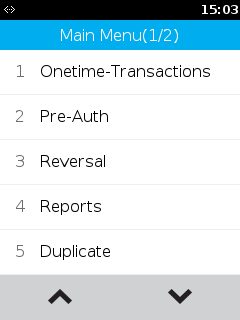 |
| 2. | 2. This will show the main menu, select Onetime Transactions then Select Refund | 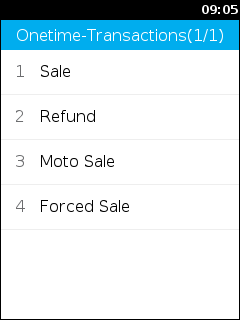 |
| 3. | Enter the Supervisor password. | 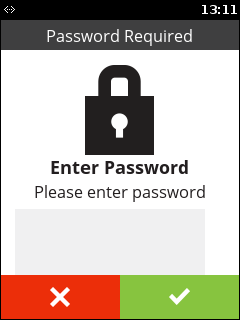 |
| 4. | Enter the Refund amount and press [ENTER] key | 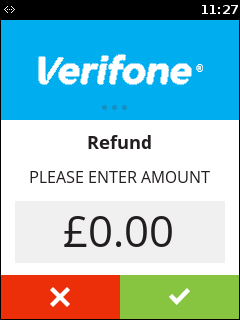 |
| 5. | Present, insert or swipe the payment card, or, key enter the card number for MOTO. | 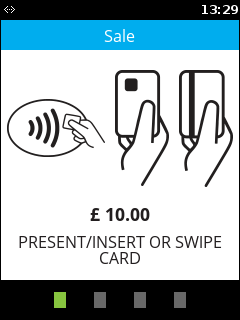 |
| 6. | The refund will be presented to the Acquirer and approved. | 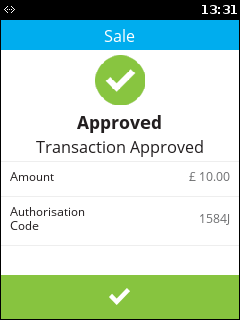 |
| 7. | You will need to retain the first receipt for your records. | 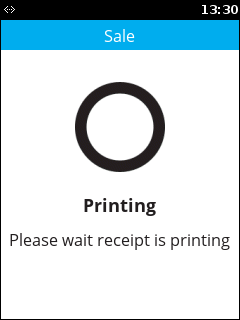 |
| 8. | If selected, the second receipt is to be given to the customer. | 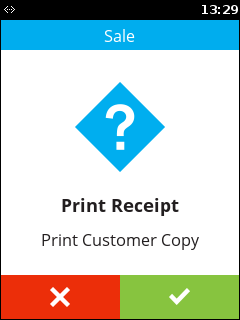 |
| 9. | If the card was inserted, it should now be removed. | 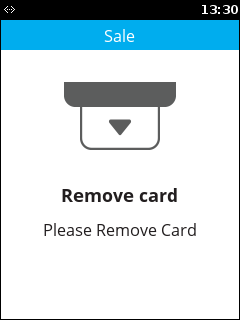 |
| 10. | The terminal will return to the main screen. | 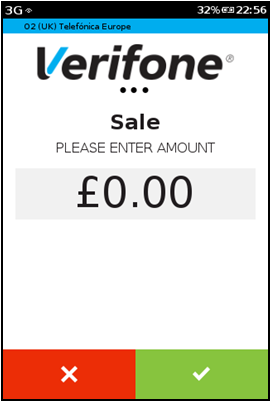 |
Performing a Reconciliation
You should complete a Reconciliation at the end of every trading day. This will help to ensure that the transactions you have processed are settled into your bank account as quickly as possible.
- Elavon
- UK Banking
| Step | Instruction | Guidance Image |
|---|---|---|
| 1. | Press the grey box at the bottom of the screen, and select Reports | 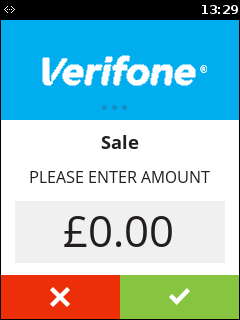 |
| 2. | The terminal displays the available types of reports. Select Summary Report from the menu - this report will give the summary of transactions conducted for each type of card and also shows the currency conversion transactions | 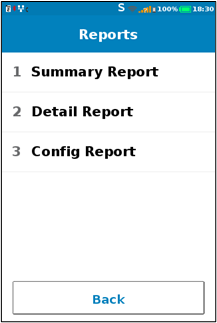 |
| 3. | The Summary Report will then be printed for your records. | 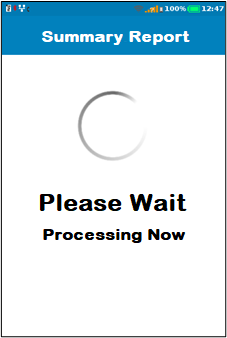 |
| Step | Instruction | Guidance Image |
|---|---|---|
| 1. | Touch the main logo at the top of the screen. | 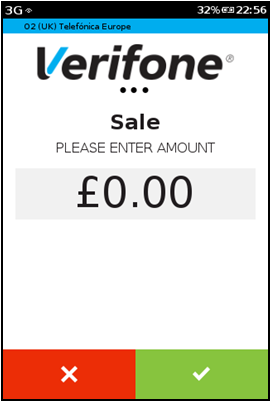 |
| 2. | Select Reports from the menu and enter the Supervisor password. | 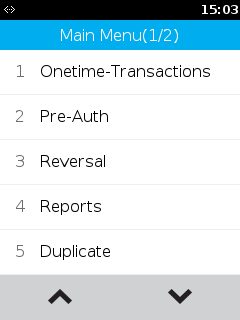 |
| 3. | Select the Acquirer(s) to reconcile. | 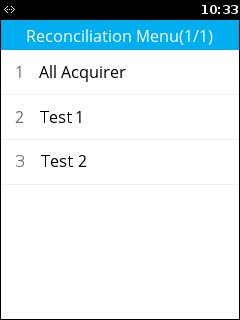 |
| 4. | The terminal will connect to each of the Acquirers... | 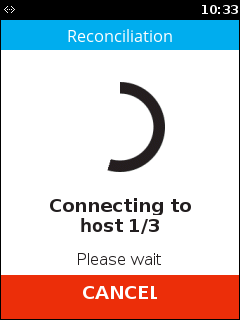 |
| 5. | ... and will transmit your totals in turn. | 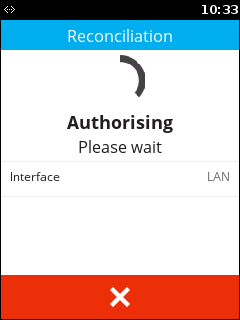 |
| 6. | A summary report will then be printed for your records. | 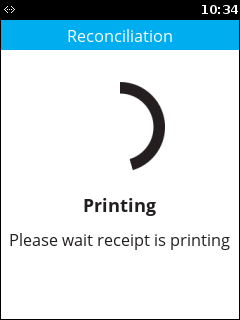 |