Connecting to Wifi
Your N86 includes Wi-Fi as the primary communications method. This section of the guide shows you how to access and set up Wi-Fi.
If you use an Android phone or tablet, several of these steps will likely be familiar to you.
| Step | Instruction | Guidance Image |
|---|---|---|
| 1. | From the Home screen, press the '3 lines' menu button in the top right, as shown. | 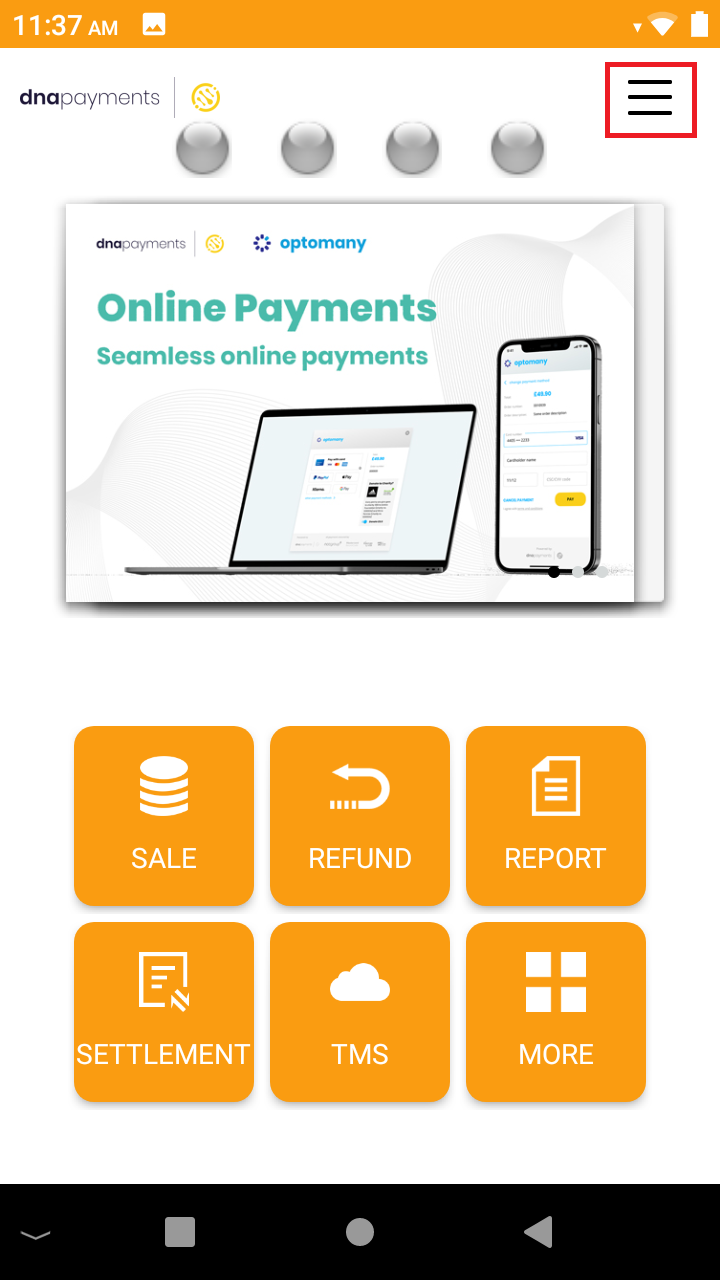 |
| 2. | Wi-Fi connections are available in Admin Settings, please press that option. | 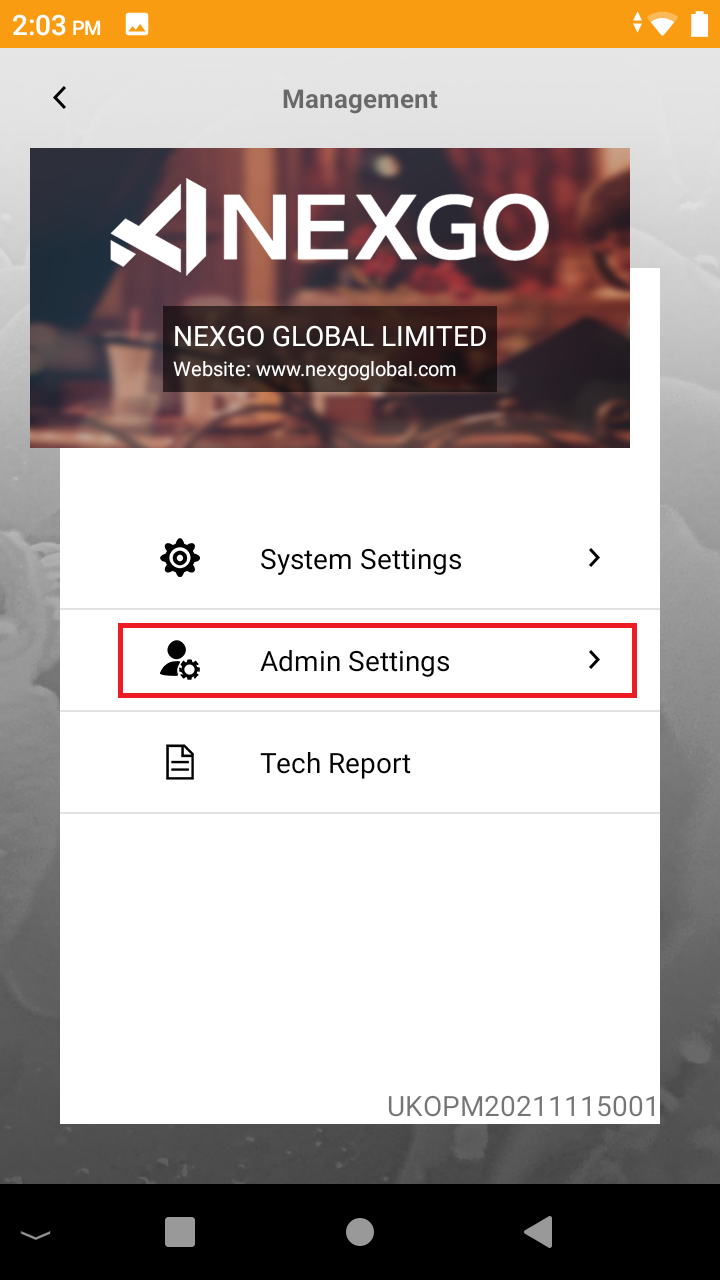 |
| 3. | This menu is password protected, and requires the Supervisor Password. | 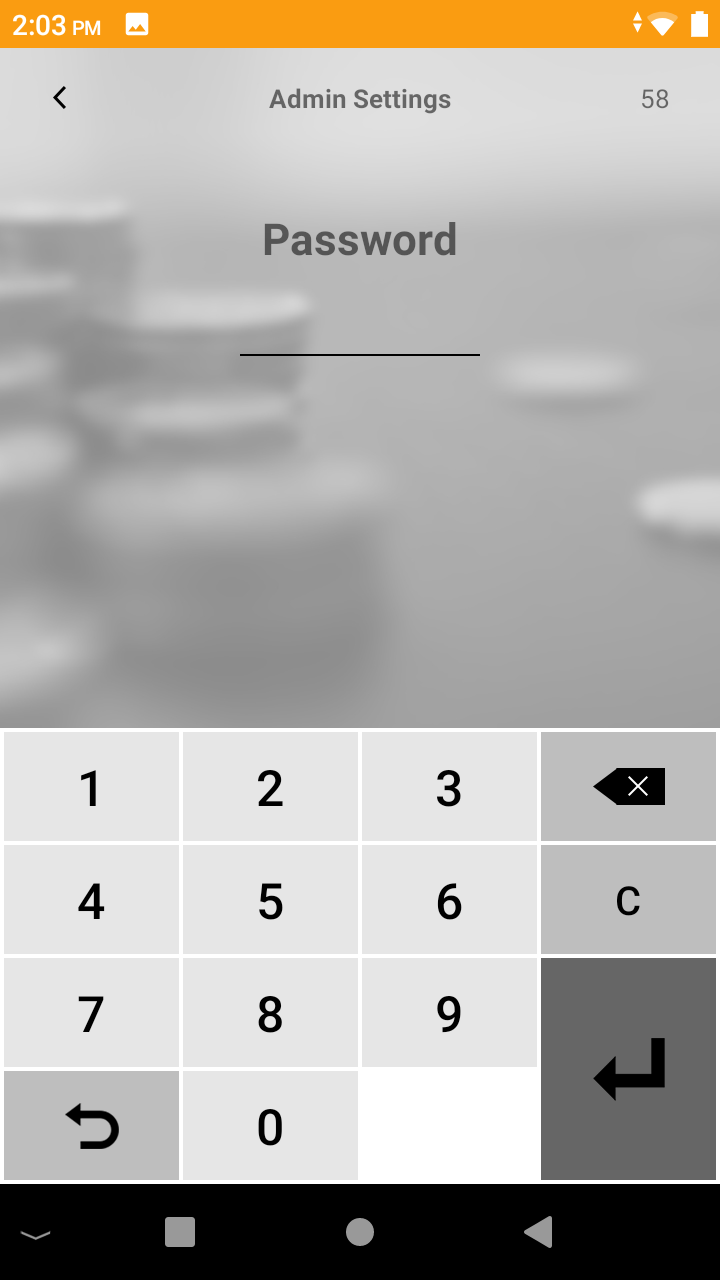 |
| 4. | Enter the Supervisor Password here. | 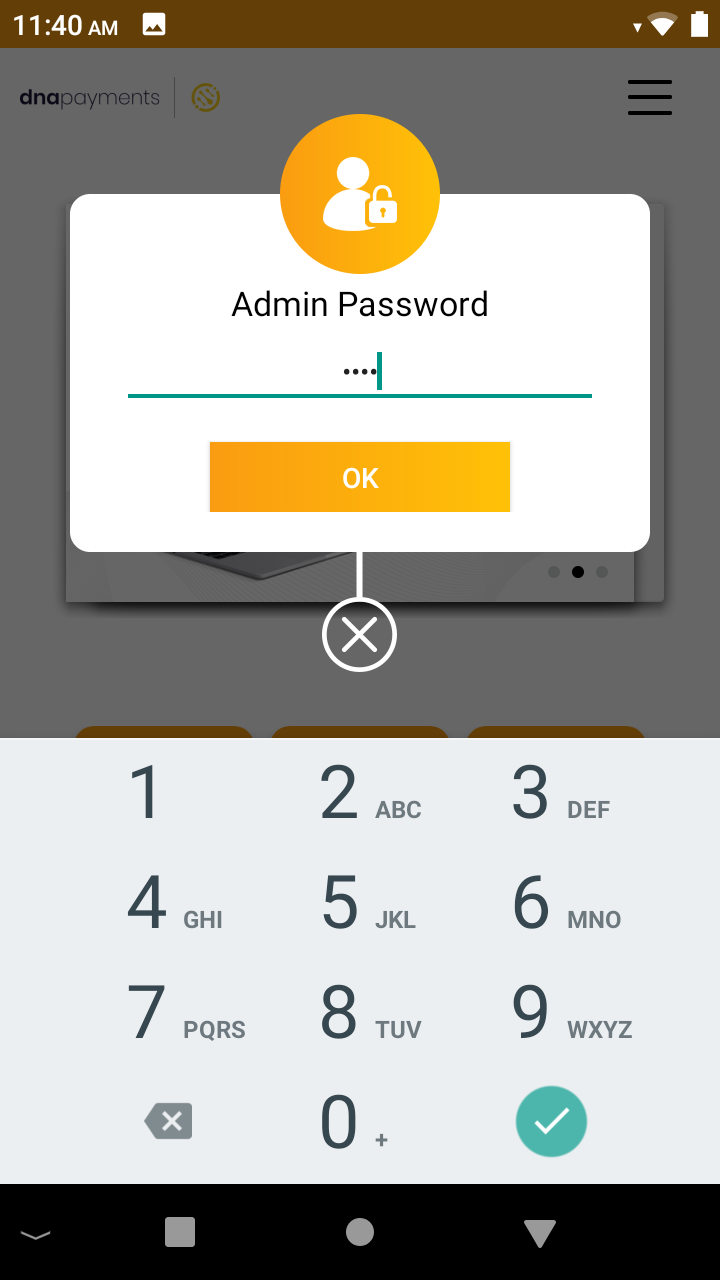 |
| 5. | Please select WLAN. Wireless is for an Optional SIM connection. | 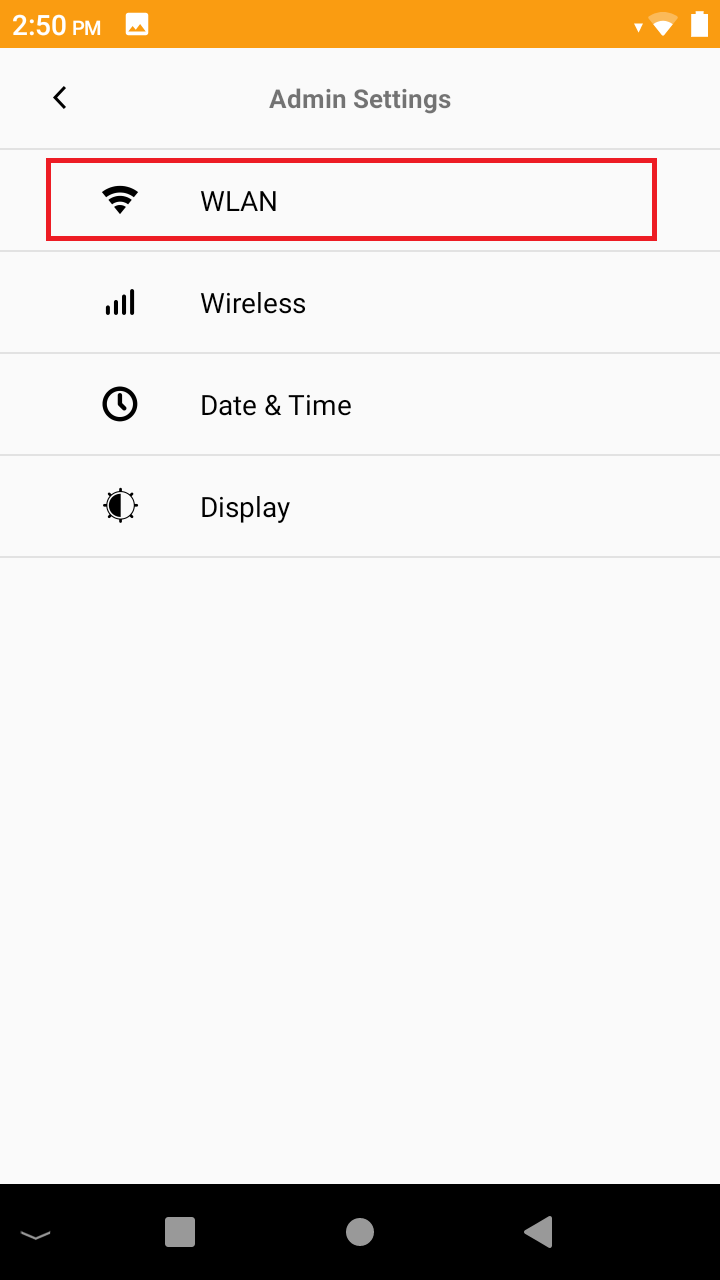 |
| 6. | You are now in the standard Android Wi-Fi set up. Toggle "Use Wi-Fi" to On if required, then select your Wifi from the list shown. |  |
| 7. | Enter the Wi-Fi password using the on-screen keyboard. You can show the password by selecting the checkbox if required. | 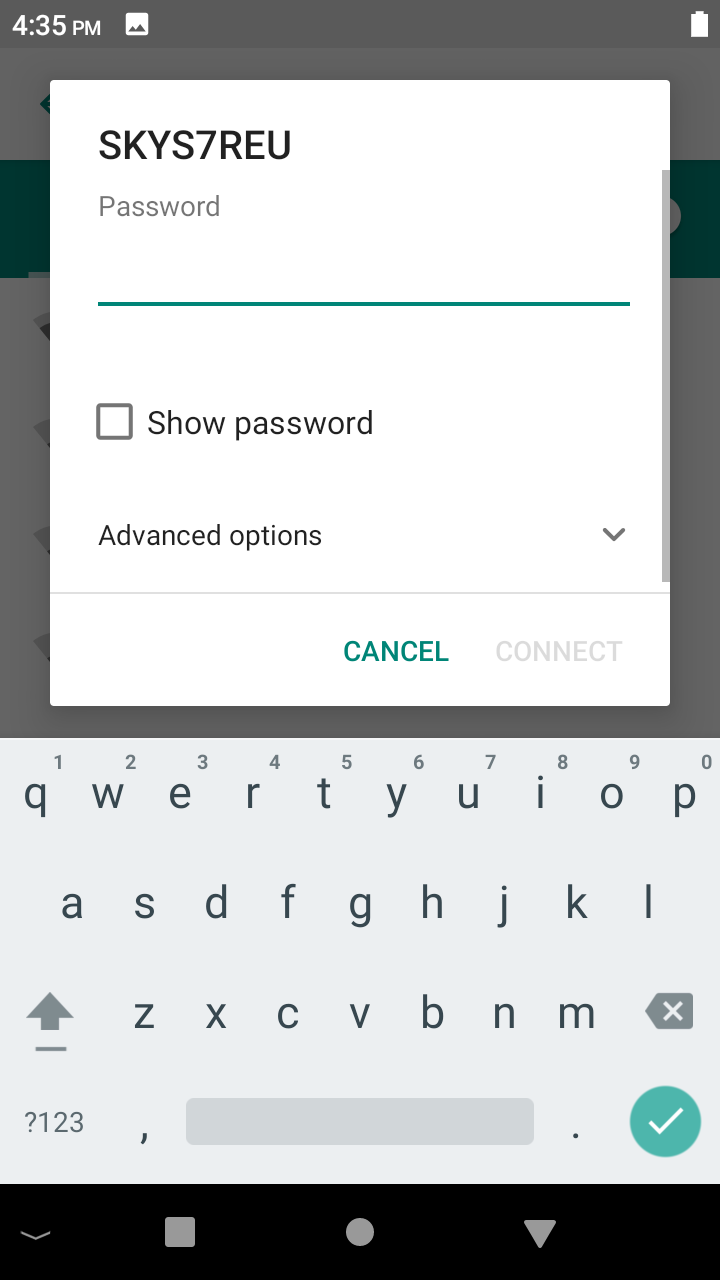 |
| 8. | Once the password is entered and verified, select Connect and the N86 will validate your password and connect to the Wi-Fi. | 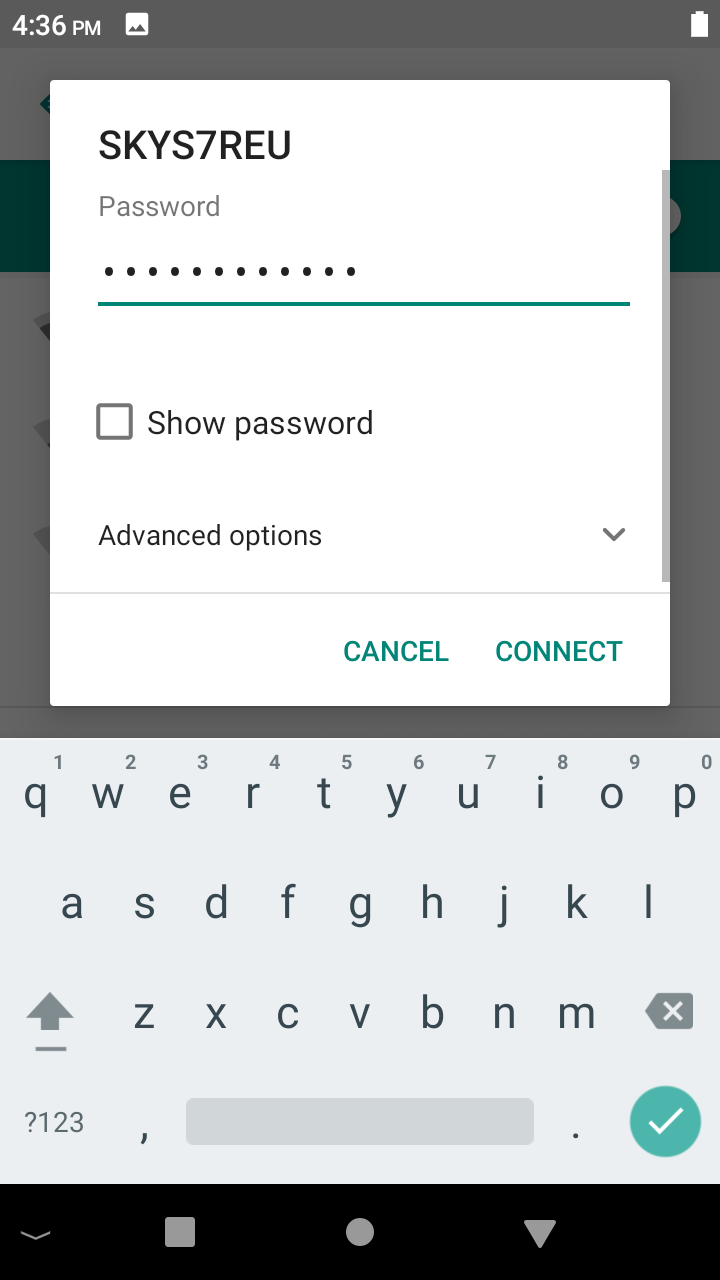 |
| 9. | You will be returned to the Wifi menu. You can press the back arrow until you return to the Home screen. | 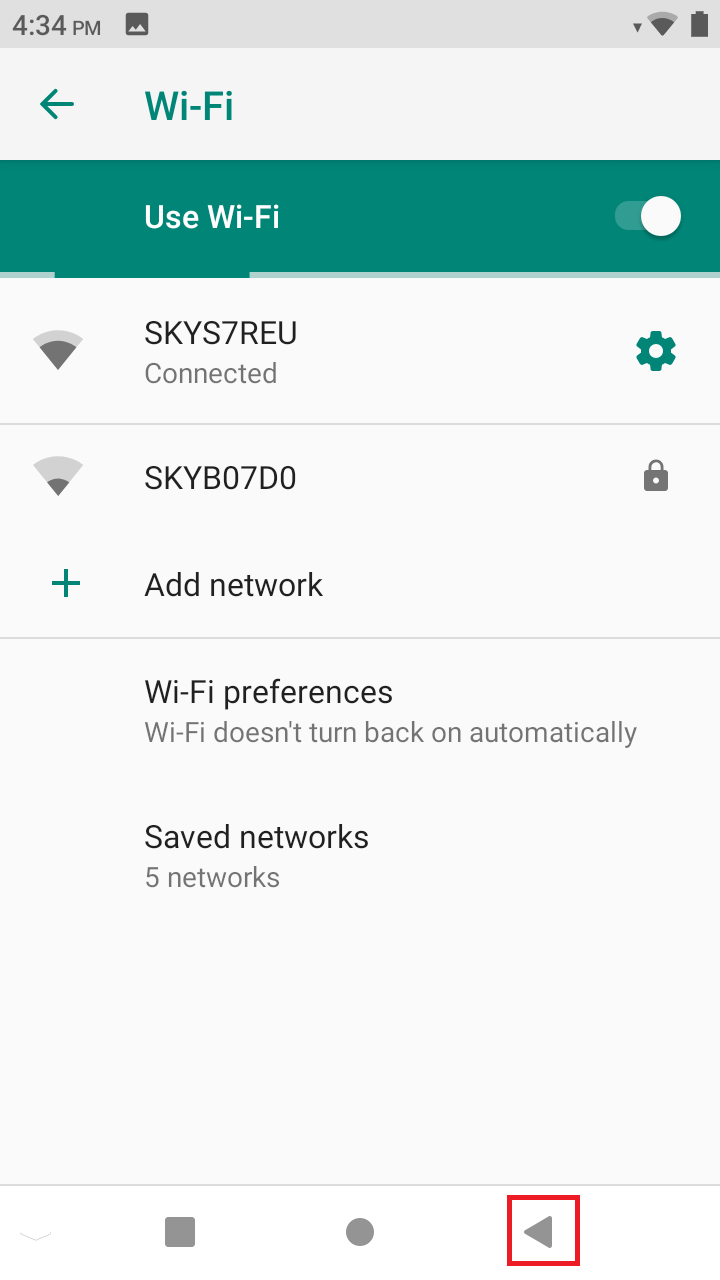 |
note
You can repeat this process multiple times for any additional Wi-Fi networks you use, including Mobile Phone Hot Spots.