Payment Page Integration Guide
1. Welcome
Optomany and DNA Payments have combined to produce a feature rich solution for the processing of ecommerce transactions. The axept® Checkout v3 solution has been designed to operate either as a full-page redirect or the provision of the payment form within a JavaScript lightbox which allows the consumer to stay on the host sites checkout page. Both operating modes see axept® Checkout v3 handle the sensitive card information meaning that the host website never has access to full card numbers.
The solution includes a simple integration which has been specifically designed to allow merchants to add axept® Checkout v3 to the checkout of their website quickly and seamlessly. The axept® Checkout v3 user interface can also be branded to match the look and feel of the merchant checkout page, giving the consumer further comfort when making payment.
This document is intended to provide the reader with everything needed to implement an integration to axept® Checkout v3, including the integration approval process required prior to processing live transactions. As with all solutions provided support is provided during this process, contact details can be found at the end of this document.
2. Supported Payment Methods
The axept® Checkout v3 solution currently supports the below payment methods.
| Credit and Debit Cards | |
|---|---|
 | Visa Credit |
| Visa Debit | |
 | Mastercard Credit |
| Mastercard Debit | |
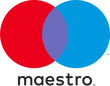 | Maestro |
 | American Express |
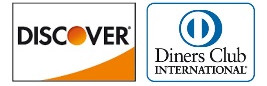 | Diners/Discover |
This card support is backed by the schemes Payer Authentication/3D Secure services which are supported to the latest standards.
| Payer Authentication Scheme | Card Scheme | |
|---|---|---|
 | Verified by VISA (VBV) | VISA Credit & VISA Debit Cards |
 | MasterCard SecureCode | MasterCard Credit, MasterCard Debit and Maestro Cards |
 | American Express Safekey | American Express Cards |
Development of the axept® Checkout v3 solution is ongoing and additional payment methods will be added in the future. Please contact Optomany to keep updated with developments.
3. Before Starting
Before starting to integrate to the axept® Checkout v3 solution the following will need to be obtained from Optomany using the contact details at the end of this document.
- Test Account
- Allowing processing using a simulated acquirer connection.
- Integrators will be issued with;
- TerminalID
- ClientID
- ClientSecret
- Test Login to Portal
- Allows the checking of test transactions processed during the development and test process.
- Test Scripts
- Ensures that the requirements of the integration testing are fully understood.
The integration support team operate a ticket management solution, as soon as your query is submitted a ticket is created - please ensure you reference all subsequent queries with the ticket reference to speed up responses.
4. Integrating to axept® Checkout v3
The integration to axept® Checkout v3 is broken down into four stages.
PHOTO
| The Four Stages of Processing a Transaction | |
|---|---|
| Step 1: Authentication | Before a transaction can be processed the host website must complete authentication with axept® Checkout v3. This authentication is only valid for the transaction currently in progress and must be re-run before attempting the next. This process is covered in 5.2 Step One: Authentication |
| Step 2: Redirection for Payment | Once the authentication has been completed the host website can redirect the consumer to axept® Checkout v3. This re-direction is achieved either via a full-page redirect or using the JavaScript lightbox. The host website is in control of which method is used. This process is covered in 5.3 Step Two: Redirection for Payment |
| Step 3: Payment Result | Cl After the consumer has entered their card details and the authorisation result has been received axept® Checkout v3 will confirm this result to the host website. This result is then recorded against the consumer’s order. This process is covered in 5.4 Step Three: Receiving the Payment Result |
| Step 4: Redirection to Host | After the transaction process is complete axept® Checkout v3 will redirect the consumer back to the host site using the URL(s) provided in the request. The host website will then complete the checkout. This process is covered in 5.5 Step Four: Redirection to Host |
4.1. Operation Modes - “scope”
axept® Checkout v3 currently supports three different operation modes which are referred to individually within this document as “scope”.
4.1.1. Full Re-Direct
The consumer is redirected to the axept® Checkout v3 payment page hosted by Optomany. As this is a full re-direct the consumer will leave the merchant site whilst the payment is being made and re-directed back once complete. Using this method ensures that the merchant site has no visibility of any card data as all sensitive data is entered on the hosted page.
The default user interface for the re-direct is shown below.
PHOTO
4.1.2. JavaScript Lightbox (iFrame)
As an alternative approach to the full re-direct axept® Checkout v3 offers the ability for the merchant to display a JavaScript Lightbox window on their site to accept payment. This approach is often preferred to a re-direct as it allows the consumer to appear to stay on the merchant site while making payment (the site will still show in the background).
axept® Checkout v3 offers two configuration options around the provision of the JavaScript Lightbox. The first of which sees the content of the JavaScript Lightbox populated via an iFrame. This allows Optomany to host the fields where the data is being entered and as such provides the protection from sensitive card data for the merchant.
PHOTO
4.1.3. JavaScript Lightbox (Locally Hosted)
The second JavaScript Lightbox option looks identical to the consumer but has one key difference - the code used to generate the data entry fields are hosted locally on the merchant website rather than hosted by Optomany.
PHOTO
4.1.4. Branding
It is possible to apply custom branding to all the above operation modes for a merchant or partner, please contact Optomany to discuss further.
4.2. Step One: Authentication
Prior to attempting to process a transaction the host website must complete authentication with the DNA platform. The authentication process is unique for each transaction and utilises the test account credentials which are supplied following the configuration of the merchant test account, namely;
- TerminalID
- ClientID
- ClientSecret
4.2.1. Authentication POST - Request
Authentication is completed via a POST request to the test URL shown below.
The “client_secret” must always be stored securely. Do not send authorisation requests from the front-end as the user could access the data via the web browser’s console.
The POST must contain the below data.
| Authentication Request | |||
|---|---|---|---|
| Field Name | State | Data Type | Description |
| grant_type | Mandatory | String | Authorisation type required to confirm the action required.
|
| scope | Mandatory | String | Confirm scope of the action to be performed with credentials.
|
| client_id | Mandatory | String | Provided to the integrator following the successful creation of a test account. |
| client_secret | Mandatory | String | Provided to the integrator following the successful creation of a test account. |
| invoiceId | Mandatory | String | Order/invoice/transaction/basket number generated by the host website. This ID must be unique for this transaction. |
| amount | Mandatory | Decimal | Total amount of the order including decimal places where applicable. ‘Whole’ amounts (e.g. “1”) on a GBP account will be processed as £1.00. |
| currency | Mandatory | String | Currency of the transaction.
|
| terminal | Mandatory | String | Provided to the integrator following the successful creation of a test account. |
| postLink | Optional | URL | Must be a fully qualified URL. If provided this data is used for extra checking when the transaction request is received. |
| failurePostLink | Optional | URL | Must be a fully qualified URL. If provided this data is used for extra checking when the transaction request is received. |
var request = require("request");
var options = {
method: 'POST',
url: 'https://test-oauth.dnapayments.com/oauth2/token',
formData:
{
scope: 'payment integration_seamless',
client_id: 'ExampleShop',
client_secret: 'mFE454mEF6kmGb4CDDeN6DaCnmQPf4KLaF59GdqwP',
grant_type: 'client_credentials',
invoiceId: '1234567',
amount: '1',
currency: 'GBP',
terminal: 'b95c9d1f-132f-4e04-92d2-32335c7486ea'
}
};
request(options, function (error, response, body)
{
if (error) throw new Error(error);
console.log(body);
});
4.2.2. Authentication POST - Response
Following the receipt of a correctly formatted authorisation POST the DNA platform will respond with the below.
| Field Name | Data Type | Description |
|---|---|---|
| access_token | String | Access token provided by the DNA platform for this transaction. The token should be securely stored ready to be used in the transaction request. |
| expires_in | Integer | Number of seconds from generation until the access_token expires. If the token is not used before this time has passed a new token will need to be requested. |
| refresh_token | String | Reserved for future use. |
| scope | String | Confirmation of the scope(s) passed in the authorisation request. |
| token_type | String | Type of token issued
|
An example response is shown below.
{
"access_token":"qy/ZWj049WHUZj+8i1pUwmYxswo4GXK+Z5",
"expires_in": 7200,
"refresh_token":"",
"scope":"payment integration_seamless",
"token_type":"Bearer"
}
4.3. Step Two: Redirection for Payment
Now that the authentication details have been successfully obtained a transaction can be started. As covered in the introduction, axept® Checkout v3 offers two differing payment flows which can be used as required by the host website.
| Full Redirect | The consumer will be redirected from the host website to the axept® Checkout v3. The consumer will enter their card data on this page and request authorisation. Once complete the consumer will be shown the result and then redirected to the applicable URL (depending on result) from the host websites request. |
|---|---|
| JavaScript Lightbox (iFrame) | Upon receipt of the request from the host website the consumer is shown a JavaScript lightbox which contains the payment form within an iFrame, the host website is visible in the background (but shaded). The consumer will enter their card data on this lightbox and request authorisation. Once complete the consumer will be shown the result and then returned to the applicable URL (depending on result) from the host websites request. |
| JavaScript Lightbox (Merchant Hosted) | Upon receipt of the request from the host website the consumer is shown a JavaScript lightbox which contains the payment form (with the content hosted on the merchant site), the host website is visible in the background (but shaded). The consumer will enter their card data on this lightbox and request authorisation. Once complete the consumer will be shown the result and then returned to the applicable URL (depending on result) from the host websites request. |
The three methods are very similar in terms of implementation on the host website but do have small differences which are detailed in this section.
4.3.1. Choose Scope
The first step is to choose which of the below implementations is to be used for the transaction.
4.3.1.1. Full Redirection
On the host website’s ‘Checkout’ page (the button where the consumer is provided with the option to pay) a JS-library link is required to be added with the method window.DNAPayments.openPaymentPage() chosen.
Within the window.DNAPayments.openPaymentPage() method the “Payment Request” parameters need to be supplied.
4.3.1.2. JavaScript Lightbox (iFrame)
On the host website’s ‘Checkout’ page (the button where the consumer is provided with the option to pay) a JS-library link is required to be added with the method window.DNAPayments.openPaymentIframeWidget() chosen.
Within the window.DNAPayments.openPaymentIframeWidget() method the “Payment Request” parameters need to be supplied.
4.3.1.3. JavaScript Lightbox (Hosted Locally)
On the host website’s ‘Checkout’ page (the button where the consumer is provided with the option to pay) a JS-library link is required to be added with the method window.DNAPayments.openPaymentWidget(paymentData) chosen.
Within the window.DNAPayments.openPaymentIframeWidget() method the “Payment Request” parameters need to be supplied.
4.3.1.4. Testing
For test transactions the URL below should be used.
URL: https://test-pay.dnapayments.com/checkout/payment-api.js
For production transactions the URL below should be used.
4.3.2. Send Payment Request
Once the scope has been chosen the “Payment Request” data needs to be sent.
4.3.2.1 Payment Request
| Field Name | State | Data Type | Description |
|---|---|---|---|
| invoiceId | Mandatory | String | Order/invoice/transaction/basket number generated by the host website. This ID must be unique for this transaction. This value must match the value provided during authorisation or the request will be rejected. |
| backLink | Mandatory | URL | Address where the consumer is to be returned following a successful payment. |
| failureBackLink | Mandatory | URL | Address where the consumer is to be returned following an unsuccessful payment. |
| postLink | Mandatory | URL | Confirms where axept® Checkout v3 is to send the payment notification (payment result callback) in the event of a successful result. |
| failurePostLink | Optional | URL | Confirms where axept® Checkout v3 is to send the payment notification (payment result callback) in the event of an unsuccessful result. If not provided the postLink URL will be used. |
| language | Mandatory | String | Consumer language - used by axept® Checkout v3 to build the payment form.
|
| description | Optional | String | Message from host website to consumer, displayed on the payment form. |
| accountId | Optional | String | Unique reference for the store processing the transaction. |
| phone | Optional | String | Consumer’s contact phone number. |
| transactionType | Optional | String | Transaction type being requested. If this field is not supplied the value configured on the platform is used.
|
| terminal | Mandatory | String | Provided to the integrator following the successful creation of a test account. This value must match the value provided during authorisation or the request will be rejected. |
| amount | Mandatory | Decimal | Total amount of the order including decimal places where applicable. ‘Whole’ amounts (e.g. “1”) on a GBP account will be processed as £1.00. This value must match the value provided during authorisation or the request will be rejected. |
| currency | Mandatory | String | Currency of the transaction.
|
| accountCountry | Mandatory | ISO 3166-1 (2 Char.) | Field required by 3D Secure v2 as part of the Strong Consumer Authentication [SCA]) requirements. Country consumer resides in. |
| accountCity | Mandatory | String Max 50 Char. | Field required by 3D Secure v2 as part of the Strong Consumer Authentication [SCA]) requirements City consumer resides in. |
| accountStreet1 | Mandatory | String Max 50 Char. | Field required by 3D Secure v2 as part of the Strong Consumer Authentication [SCA]) requirements Street consumer resides in. |
| accountEmail | Mandatory | String Max 256 Char. | Field required by 3D Secure v2 as part of the Strong Consumer Authentication [SCA]) requirements Email address provided by consumer as main contact address. |
| accountFirstName | Mandatory | String Max 32 Char. | Field required by 3D Secure v2 as part of the Strong Consumer Authentication [SCA]) requirements Consumer’s first name. |
| accountLastName | Mandatory | String Max 32 Char. | Field required by 3D Secure v2 as part of the Strong Consumer Authentication [SCA]) requirements Consumer’s surname/last name. |
| accountPostalCode | Mandatory | String Max 13 Char. | Field required by 3D Secure v2 as part of the Strong Consumer Authentication [SCA]) requirements Post code for consumer’s given address. |
4.3.2.2. Auth
| Field Name | Data Type | Description |
|---|---|---|
| access_token | String | Access token provided by the DNA platform for this transaction. The token should be securely stored ready to be used in the transaction request. |
| expires_in | Integer | Number of seconds from generation until the access_token expires. If the token is not used before this time has passed a new token will need to be requested. |
| refresh_token | String | Reserved for future use. |
| scope | String | Confirmation of the scope passed in the authorisation request. |
| token_type | String | Type of token issued
|
window.DNAPayments.openPaymentPage({
currency: 'GBP',
description: 'Service',
paymentSettings: {
terminalId: "TerminalID",
returnUrl: 'https://example.com/success.html',
failureReturnUrl: 'https://example.com/failure.html',
callbackUrl: 'https://example.com/result',
failureCallbackUrl: 'https://example.com/result'
},
customerDetails: {
accountDetails: {
accountId: '1000001'
},
billingAddress: {
firstName: 'John',
lastName: 'Doe',
addressLine1: 'Fulham Rd',
postalCode: 'SW6 1HS',
city: 'London',
country: 'GB'
},
deliveryDetails: {
deliveryAddress: {
firstName: 'John',
lastName: 'Doe',
addressLine1: 'Fulham Rd',
addressLine2: 'Fulham',
postalCode: 'SW6 1HS',
city: 'London',
phone: '44-07123456789',
country: 'GB'
}
},
email: 'demo@example.com'
},
invoiceId: "Merchant Reference",
amount: 1.23,
auth: {
"access_token": "qy/ZWj049WHUZj+8i1pUwmYxswo4GXK+Z5",
"expires_in": 7200,
"refresh_token": "",
"scope": "payment integration_seamless",
"token_type": "Bearer"
}
})
Once the request has been made successfully the consumer is redirected, payment form is loaded and provided to the consumer for them to enter their payment details.
4.4. Step Three: Receiving the Payment Result
Following the completion of the transaction the result is communicated back to the host website in one of the following ways.
| Successful Transaction | Result sent to the URL provided in the postLink field in the transaction request. |
|---|---|
| Unsuccessful Transaction | Result sent to the URL provided in the failurePostLink field is present in the transaction request. If the field was not present the URL in the postLink field is used. |
4.4.1. Payment Result
| Field Name | Data Type | Description | ||||||||||||||||||
|---|---|---|---|---|---|---|---|---|---|---|---|---|---|---|---|---|---|---|---|---|
| signature | String | Signature generated for the transaction, for more information on this see 4.4.2 Validating the Signature. | ||||||||||||||||||
| id | String | Unique transaction ID. This ID should be stored as it is required for later transaction actions. | ||||||||||||||||||
| amount | Decimal | Total amount of the order including decimal places where applicable. ‘Whole’ amounts (e.g. “1”) on a GBP account represents £1.00. | ||||||||||||||||||
| currency | String | Currency of the transaction.
| ||||||||||||||||||
| invoiceId | String | Order/invoice/transaction/basket number generated by the host website, as passed in the request. | ||||||||||||||||||
| accountId | String | Unique reference for the store processing the transaction, as passed in the request. | ||||||||||||||||||
| accountId | String | Unique reference for the store processing the transaction, as passed in the request. | ||||||||||||||||||
| accountId | String | Unique reference for the store processing the transaction, as passed in the request. | ||||||||||||||||||
| rrn | String | Unique reference allocated by Optomany to the authorisation. | ||||||||||||||||||
| authDateTimeUTC | String | Date and time of when the transaction was authorised with the acquirer. | ||||||||||||||||||
| responseCode | String | Returned by the acquirer detailing the result of the transaction. See Appendix C - Response Codes for a full list. | ||||||||||||||||||
| errorCode | Integer | Provides additional detail should an error have occurred with the transaction.
| ||||||||||||||||||
| success | Boolean | Confirms whether the transaction has been successful.
| ||||||||||||||||||
| settled | Boolean | Confirms whether the transaction has been submitted for overnight settlement.
| ||||||||||||||||||
| message | String | Message confirming the processing result of the transaction request. | ||||||||||||||||||
| authCode | String | Authorisation code issued for the transaction. | ||||||||||||||||||
| avsHouseNumberResult | String | Confirms the result of the Address Verification System (AVS) house number check.
| ||||||||||||||||||
| avsPostcodeResult | String | Confirms the result of the Address Verification System (AVS) post code check.
| ||||||||||||||||||
| cscResult | String | Confirms the result of the Card Security Code (CSC) validation check.
| ||||||||||||||||||
| payerAuthenticationResult | String | Result of the Payer Authentication process provided in the following format “enrolment result/authentication result”. The possible results are detailed below.
| ||||||||||||||||||
| optomanyTerminalId | String | Optomany Terminal ID used when authorising the transaction. | ||||||||||||||||||
| charitableDonation | Decimal | Amount of any charitable donation awarded by the consumer during the transaction process. | ||||||||||||||||||
| cardExpiryDate | String | Expiry date for the card used in the transaction. Provided in the “MM/YY” format. | ||||||||||||||||||
| cardPanStarred | String | Starred PAN for the card used in the transaction - for example ************9909. | ||||||||||||||||||
| cardTokenId | String | Optomany Token ID for the card presented. | ||||||||||||||||||
| cardSchemeId | Integer | Optomany Card Scheme ID for the card used in the transaction. See Appendix B - Card Scheme IDs for a full list of card schemes. | ||||||||||||||||||
| cardSchemeName | String | Name of the Card scheme for the card used in the transaction. | ||||||||||||||||||
| cardIssuingCountry | String | Country where the card was issued. This information will only be returned when this can be determined. This information is subject to change and as such we recommend only using this data as a guide. |
{
"signature": "Lmo7VGQUPMVHT/42w9GiaBNeckGmpt+axvrHlHT+i70=",
"id": "a59ee97d-b9e9-4423-a23c-06d6766b6bfe",
"amount": 25.67,
"currency": "GBP",
"invoiceId": "47365-3556",
"accountId": "32425",
"rrn": "8653/188/11052020143247000",
"authDateTimeUTC": "2020-05-11T16:33:05Z",
"responseCode": "00",
"errorCode": 0,
"success": true,
"settled": true,
"message": "Authorised and settled",
"authCode": "123ABC",
"avsHouseNumberResult": "Partial Match",
"avsPostcodeResult": "Partial Match",
"cscResult": "Matched",
"payerAuthenticationResult": "U/-",
"optomanyTerminalId": "31292612",
"charitableDonation": 0.2,
"cardExpiryDate": "09/20",
"cardPanStarred": "************9909",
"cardTokenId": "XZXIx6WNM+vyvTFBOlGObOZazHurxVN6Sgjxq+CYhVcfMQ==",
"cardSchemeId": 8,
"cardSchemeName": "MasterCard",
"cardIssuingCountry": "Brazil"
}
{
"signature": "CjWR0PpiW6dHDdMFr2LYGnPc3kaLtc/cN09ub8+ZFP4=",
"id": "a59ee97d-b9e9-4423-a23c-06d6766b6bfe",
"amount": 25.67,
"currency": "GBP",
"invoiceId": "47365-3556",
"accountId": "32425",
"rrn": "8653/188/11052020143247000",
"authDateTimeUTC": "2020-05-11T16:33:05Z",
"responseCode": "00",
"errorCode": 3010,
"success": false,
"settled": false,
"message": "Transaction Rejected due to AVS",
"authCode": "123ABC",
"avsHouseNumberResult": "Partial Match",
"avsPostcodeResult": "Partial Match",
"cscResult": "Matched",
"payerAuthenticationResult": "U/-",
"optomanyTerminalId": "31292612",
"charitableDonation": 0,
"cardExpiryDate": "09/20",
"cardPanStarred": "************9909",
"cardTokenId": "XZXIx6WNM+vyvTFBOlGObOZazHurxVN6Sgjxq+CYhVcfMQ==",
"cardSchemeId": 8,
"cardSchemeName": "MasterCard",
"cardIssuingCountry": "Brazil"
}
4.4.2. Validating the Signature
To provide integrators with confidence that the transaction response is genuine, a “signature” value is provided within each response message. By performing a simple calculation using the data in the request integrators can verify that the message is valid.
The mechanism for such a check is shown below.
| Step No. | Details |
|---|---|
| Step 1 | Concatenate the below values from the response, in this order.
|
| Step 2 | Use a hash function with the “client_secret” acting as the key. See an example below. |
| Step 3 | Encode the sum of the hash to base 64. See an example below. |
| Step 4 | Verify that the resultant value matches that contained within the request. If it does the transaction can be accepted, if not the message is not genuine and should be disregarded. |
hash :=hmac.New(sha256.New, secret)
hash.Write(message)
Signature = base64.StdEncoding.EncodeToString(hash.Sum(nil))
4.5. Step Four: Redirection to Host
Once the consumer has seen the result of the transaction and is happy to continue, they are invited to press the “Close” button on the payment form. The consumer is then redirected to an address provided in the request from the host website, namely one of the two below.
| Successful Transaction | URL provided in the payment request field `backLink` |
|---|---|
| Unsuccessful Transaction | URL provided in the payment request field `failureBackLink` |
One the consumer is returned to the host website the result can be confirmed and other details such as delivery information etc. can be displayed.
5. Transaction Management
To provide integrators with maximum flexibility when using the axept® Checkout v3 solution several transaction functions can be requested after the transaction has been completed. These functions do not rely on the consumer being present as all consumer interaction has been completed at this point.
Other than the Authentication Request all functions require the “id” (the unique transaction ID generated returned in the Payment Result message) to be present as a minimum.
5.1. Authentication
Authentication with the Transaction Management API is the same as covered in 4.2 Step One: Authentication of this document but with the “scope” set to “webapi”.
| Method: | POST |
|---|---|
| Request Body Format: | form-data |
5.1.1. Examples
Scope=webapi
client_id=Test Merchant
client_secret=PoF84JqIG8Smv5VpES9bcU31kmfSqLk8Jdo7
grant_type=client_credentials
{
"access_token": "Ez.FCzTxL98J9_weYJBXR5$Ly*bUZg=ScLgh2A4YC5FXeH8RVV2n7EQvA4UXnv7O",
"expires_in": "604800",
"refresh_token": "vNL5bsOusdx.Un-gnlPp9DdseKZW1vI*9mLld=*0P4lYp-IhQZsDFJjKJBo7VXCB",
"scope": "webapi",
"token_type": "Bearer"
}
5.2. Transaction Retrieval
Transaction Retrieval allows the integrator to establish the status of any transaction processed via the axept® Checkout v3 solution.
5.2.1. Request
| Method: | GET |
|---|
URL: https://test-api.dnapayments.com/transaction/:id/search
“:id” is the Id of the transaction whose status is required.
5.2.2. Response
| Transaction Retrieval Response | ||||||||||||||||||||
|---|---|---|---|---|---|---|---|---|---|---|---|---|---|---|---|---|---|---|---|---|
| Field Name | Data Type | Description | ||||||||||||||||||
| id | String | Unique transaction ID. This ID should be stored as it is required for later transaction actions. | ||||||||||||||||||
| amount | Decimal | Total amount of the order including decimal places where applicable. ‘Whole’ amounts (e.g. “1”) on a GBP account represents £1.00. | ||||||||||||||||||
| currency | String | Currency of the transaction.
| ||||||||||||||||||
| invoiceId | String | Order/invoice/transaction/basket number generated by the host website, as passed in the request. | ||||||||||||||||||
| accountId | String | Unique reference for the store processing the transaction, as passed in the request. | ||||||||||||||||||
| rrn | String | Unique reference allocated by Optomany to the authorisation. | ||||||||||||||||||
| authDateTimeUTC | String | Date and time of when the transaction was authorised with the acquirer. | ||||||||||||||||||
| responseCode | String | Returned by the acquirer detailing the result of the transaction. See Appendix C - Response Codes for a full list of the response codes. | ||||||||||||||||||
| authCode | String | Authorisation code issued for the transaction. | ||||||||||||||||||
| avsHouseNumberResult | String | Confirms the result of the Address Verification System (AVS) house number check.
| ||||||||||||||||||
| avsPostcodeResult | String | Confirms the result of the Address Verification System (AVS) post code check.
| ||||||||||||||||||
| cscResult | String | Confirms the result of the Card Security Code (CSC) validation check.
| ||||||||||||||||||
| payerAuthenticationResult | String | Result of the Payer Authentication process provided in the following format “enrolment result/authentication result”. The possible results are detailed below.
| ||||||||||||||||||
| optomanyTerminalId | String | Optomany Terminal ID used when authorising the transaction. | ||||||||||||||||||
| charitableDonation | Decimal | Amount of any charitable donation awarded by the consumer during the transaction process. | ||||||||||||||||||
| cardExpiryDate | String | Expiry date for the card used in the transaction. Provided in the “MM/YY” format. | ||||||||||||||||||
| cardPanStarred | String | Starred PAN for the card used in the transaction - for example ************9909. | ||||||||||||||||||
| cardTokenId | String | Optomany Token ID for the card presented. | ||||||||||||||||||
| cardSchemeId | Integer | Optomany Card Scheme ID for the card used in the transaction. See Appendix B - Card Scheme IDs for a full list of card schemes. | ||||||||||||||||||
| cardSchemeName | String | Name of the Card scheme for the card used in the transaction. | ||||||||||||||||||
| cardIssuingCountry | String | Country where the card was issued. This information will only be returned when this can be determined. This information is subject to change and as such we recommend only using this data as a guide. | ||||||||||||||||||
| state | String | The current state of the transaction.
| ||||||||||||||||||
| transactionType | String | Type of transaction.
| ||||||||||||||||||
5.2.3. Examples
https://test-api.dnapayments.com/transaction/6fce7714-6109-40d8-b408-0c6700509b6a/search
Accept: application/json
Authorization: Bearer 7KlGv*jFigCc3eReLY1h0yI8O31ZgqITFqyUH6om5w=Vjan=SYnUgeiLQp*_b-c3
{
"accountId": "uuid000001",
"amount": 42.01,
"authCode": "123ABC",
"authDateTimeUTC": "2020-05-18T12:28:02.830039572Z",
"avsHouseNumberResult": "Matched",
"avsPostcodeResult": "Not Matched",
"cardExpiryDate": "06/20",
"cardIssuingCountry": "Brazil",
"cardPanStarred": "************9909",
"cardSchemeId": 8,
"cardSchemeName": "MasterCard",
"cardTokenId": "XZXIx6WNM+vyvTFBOlGObOZazHurxVN6Sgjxq+CYhVcfMQ==",
"cscResult": "Not Matched",
"currency": "GBP",
"id": "6fce7714-6109-40d8-b408-0c6700509b6a",
"invoiceId": "1589804887471",
"optomanyTerminalId": "31292612",
"payerAuthenticationResult": "Y/A",
"payoutAmount": 42.01,
"responseCode": "00",
"rrn": "8653/254/18052020122802000",
"state": "REFUND",
"transactionType": "SALE"
}
{
"code": 2048,
"message": "Transaction cannot be found. Please check input"
}
5.3. Transaction Settlement
Transaction Settlement can only be performed when a transaction has been completed as an authorisation only and is in a AUTH state. In this state the funds have been reserved but not yet sent for settlement. Any attempts to perform settlement on a transaction not in this state will be rejected.
The Transaction Settlement is usually utilised by merchants who wish to authorise when the consumer is present on axept® Checkout v3 but only charge when the goods are shipped. This allows for the final amount charged to the consumer to accurately reflect the value of goods that have been sent to them. This is seen as a preferential process than charging the customer the full amount up front and then having to perform a refund using the token Id as a separate transaction.
Transactions can only be charged/sent for settlement successfully once.
5.3.1. Request
| Method: | POST |
|---|
URL: https://test-api.dnapayments.com/transaction/operation/charge
| Field Name | State | Data Type | Description |
|---|---|---|---|
| id | Mandatory | String | Id of the transaction that needs to be charged/sent for settlement. |
| amount | Optional | Decimal | Value of transaction to charge. This value cannot be higher than the original authorisation amount. If not supplied the full amount will be charged. |
5.3.2. Response
| Field Name | Data Type | Description |
|---|---|---|
| accountId | String | Unique reference for the store processing the transaction. |
| amount | Decimal | Total amount of the original order/authorisation including decimal places where applicable. |
| currency | String | Currency of the transaction.
|
| id | String | Unique transaction ID. |
| invoiceId | String | Order/invoice/transaction/basket number generated by the host website, as passed in the request. |
| message | String | Message confirming the processing result of the transaction request. |
| payoutAmount | Decimal | Confirmation of the charge/settlement amount. |
| success | Boolean | Confirmation of the charge/settlement result.
|
| transactionState | String | The current state of the transaction.
|
Authorisation codes issued during the authorisation process have a limited lifespan. Unfortunately, there are no clear rules as to the validity period, but this is typically anything between three and ten days depending on the card issuer. There is also no way for the validity to be checked.
It is recommended that if there is expected to be a significant delay in the charge process a Transaction Reversal is performed against the original authorisation and the transaction processed when the goods are available using the token Id gained in the initial transaction.
To discuss this further please contact Optomany.
5.3.3. Examples
https://test-api.dnapayments.com/transaction/operation/charge
Accept: application/json
Content-Type: application/json
Authorization: Bearer 7KlGv*jFigCc3eReLY1h0yI8O31ZgqITFqyUH6om5w=Vjan=SYnUgeiLQp*_b-c3
{
"id": "6fce7714-6109-40d8-b408-0c6700509b6a",
"amount": 10.00,
}
{
"accountId": "uuid000001",
"amount": 10.00,
"currency": "GBP",
"id": "6fce7714-6109-40d8-b408-0c6700509b6a",
"invoiceId": "1589804887471",
"message": "Successfully Charged",
"payoutAmount": "10.00",
"success": true,
"state": "CHARGE",
}
{
"code": 2038,
"message": “Incorrect Transaction state to perform operation. Please check input”,
"success": false,
}
5.4. Transaction Reversal
Transaction Reversal can only be performed when a transaction has been completed as an authorisation only and is in an AUTH state. In this state the funds have been reserved but not yet sent for settlement. Any attempts to perform settlement on a transaction not in this state will be rejected.
The Transaction Reversal function is a companion to the Transaction Settlement request, in that it is also used for merchants who wish to manage their transactions as a two-step process. Where the Transaction Settlement request allows the merchant to complete the transaction and claim the funds the Transaction Reversal request allows the merchant to cancel the authorisation in place and return the available balance to the consumers card.
This is most likely to be used in scenarios where the merchant has discovered that they are unable to fulfil the order as planned, for example when items ordered have gone permanently out of stock.
Authorisation codes issued but not charged/settled will automatically expire but it is best practise behaviour to reverse where possible - thus giving the consumer back the amount into their available balance sooner.
5.4.1. Request
| Method: | POST |
|---|
URL: https://test-api.dnapayments.com/transaction/operation/cancel
| Field Name | State | Data Type | Description |
|---|---|---|---|
| id | Mandatory | String | Id of the transaction that needs to be reversed. |
5.4.2. Response
| Field Name | Data Type | Description |
|---|---|---|
| accountId | String | Unique reference for the store processing the transaction. |
| amount | Decimal | Total amount of the original order/authorisation including decimal places where applicable. |
| currency | String | Currency of the transaction.
|
| id | String | Unique transaction ID. |
| invoiceId | String | Order/invoice/transaction/basket number generated by the host website, as passed in the request. |
| message | String | Message confirming the processing result of the transaction request. |
| payoutAmount | Decimal | Confirmation of the reversal amount. |
| success | Boolean | Confirmation of the reversal result.
|
| transactionState | String | The current state of the transaction.
|
Upon receipt of the Transaction Reversal request axept® Checkout v3 will attempt to perform a reversal with the merchant’s acquirer. Whilst these are often successful there is a chance that the reversal cannot be completed for specific transactions, this is something that is beyond Optomany’s control.
5.4.3. Examples
{
"id": "6fce7714-6109-40d8-b408-0c6700509b6a",
}
{
"accountId": "uuid000001",
"amount": 10.00,
"currency": "GBP",
"id": "6fce7714-6109-40d8-b408-0c6700509b6a",
"invoiceId": "1589804887471",
"message": "Successfully Cancelled",
"payoutAmount": "10.00",
"success": true,
"state": "CANCEL",
}
{
"code": 2068,
"message": “Requested amount is not valid”,
"success": false,
}
5.5. Transaction Refund
Transaction Refund can only be performed when a transaction has been charged/settled and is in a “CHARGE” state. Any transaction which is not yet settled/charged should be cancelled via the Transaction Reversal function.
Merchant’s will encounter scenario where they are required to refund a consumer, either for the full transaction amount (in the case of a return of goods) or in some cases for a reduced amount (such as a gesture of goodwill for issues experienced). axept® Checkout v3 allows merchants to manage this themselves using the token Id and the axept® Gateway solution, but this requires the additional integration to be completed.
To simplify the process axept® Checkout v3 has introduced the ability for a merchant to perform a refund against the transaction Id, removing the requirement to even store the consumers token id. The refund request can be for any value up to the value of the original transaction. Only one refund can be processed against each Id and therefore if additional refunds are required to be made these will have to be completed using the token via the axept® Gateway.
5.5.1. Request
| Method: | POST |
|---|
URL: https://test-api.dnapayments.com/transaction/operation/refund
| Field Name | State | Data Type | Description |
|---|---|---|---|
| id | Mandatory | String | Id of the transaction that needs to be refunded. |
| amount | Optional | Decimal | Value of transaction to refund. This value cannot be higher than the original authorisation amount. If not supplied the full refund will be processed. |
5.5.2. Response
| Field Name | Data Type | Description |
|---|---|---|
| accountId | String | Unique reference for the store processing the transaction. |
| amount | Decimal | Total amount of the original order/authorisation including decimal places where applicable. |
| currency | String | Currency of the transaction.
|
| id | String | Unique transaction ID. |
| invoiceId | String | Order/invoice/transaction/basket number generated by the host website, as passed in the request. |
| message | String | Message confirming the processing result of the transaction request. |
| payoutAmount | Decimal | Confirmation of the refund amount. |
| success | Boolean | Confirmation of the refund result.
|
| transactionState | String | The current state of the transaction.
|
5.5.3. Examples
{
"id": "6fce7714-6109-40d8-b408-0c6700509b6b",
"amount": 9.99,
}
{
"accountId": "uuid000002",
"amount": 9.99,
"currency": "GBP",
"id": "6fce7714-6109-40d8-b408-0c6700509b6b",
"invoiceId": "1589804887472",
"message": "Successfully Refunded",
"payoutAmount": "9.99",
"success": true,
"state": "REFUND",
}
{
"code": 2038,
"message": “Incorrect Transaction state to perform operation. Please check input”,
"success": false,
}
6. Reporting Portal
The axept® Checkout v3 solution is backed by a powerful merchant portal which allows merchants to view custom dashboards and view detailed transaction information.
The portal can be accessed at https://mp.dnapayments.com
A user login is created for integrators whilst the test account was configured, however if this is not the case please contact the Optomany Product Delivery team and request one using the contact details at the end of this document.
PHOTO
7. Integration Approval
This section provides information on Integration Approval, a process which needs to be completed by all integrators prior to their website going live.
7.1. What is ‘Integration Approval’?
As axept® Checkout v3 is generically approved by the Acquirers, the responsibility for ensuring that partners integration meets the required standard lies with Optomany. Therefore prior to any partner or end user integration processing live transactions, they must first be certified in an integration approval by one of Optomany’s Solution Consultants.
A test script has been created to cover all processing scenarios whilst not featuring a large number of repetition as is the case in some test processes carried out within the industry. The overall aim of the process is to ensure that the website integration can correctly process all supported transaction types and handle the various error conditions that can occur. This is especially important as the correct handling of these scenarios make sure that the use of the website is as trouble free as possible.
7.2. How Is the Approval Completed?
To verify that the integration has been completed correctly, a brief test needs to be completed. This testing is completed remotely by an Optomany Solutions Consultant. The integrator/merchant needs to provide access to a copy of the website (as it will be when live) which is pointing to the Optomany Test Managed Service. Typically, this site is already available as it has been used for internal/UAT testing by the merchant.
7.3. What Happens If I Make a Change After Approval?
It is understood that integrated solutions are updated in the same way as axept® Checkout v3 is updated when new functionality becomes available. It would be completely impractical for Optomany to request a re-test to be performed every time an update is made, and this is not what is required.
When an amendment is made, Optomany only need to be informed if changes are being made to the payment processing code. Optomany recommend that merchants/integrators contact the Product Delivery team in the event of any changes to the code responsible for the integration to axept® Checkout v3 where the testing requirements (if any) can be discussed.
7.4. Before Booking an Integration Approval
Before contacting Optomany to arrange an integration approval, it is recommended that a full run through of the test script is completed, this will ensure that the integration passes all requirements. Completing this beforehand removes the possibility of a wasted test session and the associated delays in getting the website live.
7.5. How to Book an Integration Test
Once the test script has been run and all tests passed, please contact Optomany using the contact details at the end of this document.
Once the email has been received, a Solutions Consultant will be in contact with regards to scheduling the test session.
7.6. What Happens After Integration Approval?
Once the integration testing is complete, the Solutions Consultant will confirm whether the tests have been passed. If there have been some failures, time will be allowed for amendments to be made and the tests re-attempted. However, should these fixes not be possible or that there is not sufficient time remaining, a new test session will need to be booked.
If the testing is passed, confirmation of this will be provided on the day. This means that the integrated solution can be rolled live in (its tested form) straight away. Documentation confirming the result will be sent to the named contact within two weeks of the successful test.
Details of the solution tested will also be stored internally at Optomany allowing us to ensure that only approved integrations are set live.
8. Contact Information
Optomany’s Product Delivery team are solution experts and on hand to support you through the integration process, from initial account setup through to the integration testing process and go-live. Should you experience an issue during testing please ensure that, where applicable, you have the transaction Id or authorisation token available for the team.
If you have any questions or require support, please get in touch with us using the details below:
Optomany Product Delivery
| Phone: | +44 (0) 20 8102 8000 |
| Email: | integration@dnapaymentsgroup.com |
Product Delivery Hours
| Days: | Monday - Friday |
| Hours Covered: | 09:00 – 17:30 |
Appendix A - Error Codes
| Code | Description | Guidance |
|---|---|---|
| 0 | No error occurred - process completed successfully | No further action needed |
| 86 | Unauthorized | Check authentication token |
| 87 | No valid token provided | Check authentication token |
| 1000 | Required Field Validation Error | Check request and amend |
| 1001 | Cannot decrypt cryptogram | *With DNA* Cryptogram is used between the payment page and back-end. Problem with a certificate, need to communicate with us. |
| 1002 | Cannot unmarshal cryptogram data | *With DNA* Cryptogram is used between the payment page and back-end. Problem with a certificate, need to communicate with us. |
| 1003 | Cannot marshal request | *With DNA* Cryptogram is used between the payment page and back-end. Problem with a certificate, need to communicate with us. |
| 1004 | Payment gateway error | *With DNA* Try again. This occur when we cannot get or decode the response. |
| 1005 | Operation not permitted | Please check your authorisation scope |
| 1006 | Input Field Value Validation Error: amount cannot be interpreted as a float64 | Check and amend amount |
| 1007 | Requested Amount is not valid | Check and amend amount |
| 1008 | Field amount cannot be found | Check and amend amount |
| 1009 | Input Field Value Validation Error: parentTransactionid cannot be interpreted as a string | Check and amend parentTransactionId |
| 1010 | Input Field Value Validation Error: parentTransactionid cannot be interpreted as a UUID | Check and amend parentTransactionId |
| 1011 | Input Field Value Validation Error: parentTransactionid cannot be found | Check and amend parentTransactionId |
| 1012 | Input Field Value Validation Error: transactionType cannot be interpreted as a string | Check and amend transactionType |
| 1013 | Input Field Value Validation Error: Requested transactionType not supported | Check and amend transactionType |
| 1014 | Input Field Value Validation Error: transactionType cannot be found | Check and amend transactionType |
| 1015 | Input Field Value Validation Error: sequenceType cannot be interpreted as a string | Check and amend sequenceType |
| 1016 | Input Field Value Validation Error: Requested sequenceType not supported | Check and amend sequenceType |
| 1017 | Input Field Value Validation Error: sequenceType cannot be found | Check and amend sequenceType |
| 1018 | Input Field Value Validation Error: periodicType cannot be interpreted as a string | Check and amend periodicType |
| 1019 | Input Field Value Validation Error: Requested periodicType not supported | Check and amend periodicType |
| 1020 | Input Field Value Validation Error: sequenceType cannot be found | Check and amend sequenceType |
| 1021 | A valid Transaction ID is required | Check and amend Transaction Id |
| 1022 | Required Field Validation Error | Check fields in request, amend and retry |
| 1023 | Transaction Unsuccessful due to Processing Issue | Retry - if issue continues please contact Optomany |
| 1024 | Transaction Unsuccessful due to Processing Issue | Retry - if issue continues please contact Optomany |
| 1025 | Required Field Validation Error | Check fields in request, amend and retry |
| 1026 | Input Field Value Validation Error: amount cannot be interpreted as a float64 | Check and amend amount |
| 1027 | Requested Amount is not valid | Check and amend amount |
| 1028 | Input Field Value Validation Error: id cannot be interpreted as a string or UUID | Check and amend id |
| 1029 | Input Field Value Validation Error: id cannot be found | Check and amend id |
| 1030 | Input Field Value Validation Error: reason cannot be interpreted as a string | Check and amend reason |
| 1031 | A valid Transaction ID is required | Check and amend Transaction Id |
| 1032 | Required Field Validation Error | Check fields in request, amend and retry |
| 1033 | Transaction Unsuccessful due to Processing Issue | Retry - if issue continues please contact Optomany |
| 1034 | Transaction Unsuccessful due to Processing Issue | Retry - if issue continues please contact Optomany |
| 1035 | Operation not permitted. Please check your authorisation scope | Please check your authorisation scope |
| 1036 | Cannot retrieve transaction due to system issue | Retry - if issue continues please contact Optomany |
| 1037 | Cannot decode 3D Secure response | *With DNA* Retry - if issue continues please contact Optomany |
| 1038 | Cannot decode 3D Secure response | *With DNA* Retry - if issue continues please contact Optomany |
| 1039 | Cannot decode gateway response | *With DNA* Retry - if issue continues please contact Optomany |
| 1040 | Transaction rejected due to system issue | *With DNA* Change this description |
| 2001 | Error binding JSON | *With DNA* Check and amend request format |
| 2002 | Invalid currency code | Check and amend currency code |
| 2003 | A mandatory field or the value of the token fields (invoiceId, amount, currency, terminal) does not match the format expected | Check and amend token fields |
| 2004 | Invalid Token | Check and amend token fields |
| 2005 | The value of a field invoiceId does not match the token | Check and amend invoiceId |
| 2006 | The value of a field terminalId does not match the token | Check and amend terminalId |
| 2007 | The value of a field currency does not match the token | Check and amend currency |
| 2008 | The value of a field amount does not match the token | Check and amend amount |
| 2009 | The value of a field amount cannot be interpreted as float64 | Check and amend amount |
| 2010 | Provided terminalId not found | Check and amend terminalId |
| 2011 | The value of a field terminalId cannot be matched with the Merchant ID | Check and amend terminalId |
| 2012 | Merchant is not active | Contact Optomany |
| 2013 | Terminal limit exceeded | Contact Optomany |
| 2014 | Terminal limit exceeded | Contact Optomany |
| 2015 | Terminal limit exceeded | Contact Optomany |
| 2016 | Terminal limit exceeded | Contact Optomany |
| 2017 | Transaction check error | *With DNA* Transaction duplicating check cannot be performed |
| 2018 | Duplicate Transaction – This transaction ('invoiceId') has already been accepted | Duplicate transaction has been prevented |
| 2020 | Unable to create transaction due to technical issues | Retry - if issue continues please contact Optomany |
| 2021 | Unable to save transaction parameters due to technical issues | Retry - if issue continues please contact Optomany |
| 2022 | Transaction Unsuccessful due to Processing Issue | Retry - if issue continues please contact Optomany |
| 2023 | Transaction Unsuccessful due to Processing Issue | Retry - if issue continues please contact Optomany |
| 2024 | Transaction Unsuccessful due to Processing Issue | Retry - if issue continues please contact Optomany |
| 2025 | Transaction Unsuccessful | Retry - if issue continues please contact Optomany |
| 2026 | Cannot unmarshal 3D Secure parameters | Retry - if issue continues please contact Optomany |
| 2027 | Cannot get 3D Secure parameters | Retry - if issue continues please contact Optomany |
| 2028 | Cannot save Transaction | Retry - if issue continues please contact Optomany |
| 2029 | Transaction Declined | Declined by the acquirer/issuer |
| 2030 | Cannot save Transaction | Retry - if issue continues please contact Optomany |
| 2031 | Cannot save Transaction | Retry - if issue continues please contact Optomany |
| 2036 | Cannot bind the ACS response | Retry - if issue continues please contact Optomany |
| 2037 | Cannot find the transaction | Check details and retry |
| 2038 | Incorrect Transaction state to perform operation | Check transaction state |
| 2039 | Incorrect 3D Secure 'MD' data to perform operation | *With DNA* The ACS response was somehow changed |
| 2040 | Transaction Unsuccessful due to Processing Issue | Retry - if issue continues please contact Optomany |
| 2041 | Cannot save Transaction | Retry - if issue continues please contact Optomany |
| 2042 | Transaction Unsuccessful due to Processing Issue | Retry - if issue continues please contact Optomany |
| 2043 | Transaction Unsuccessful | Retry - if issue continues please contact Optomany |
| 2044 | Transaction Declined | Declined by the acquirer/issuer |
| 2045 | Cannot save Transaction | Retry - if issue continues please contact Optomany |
| 2047 | Transaction cannot be retrieved due to System Issue | Retry - if issue continues please contact Optomany |
| 2048 | Transaction cannot be found | Please check input data |
| 2049 | Incorrect Transaction state to perform operation | Check transaction state |
| 2050 | Requested Amount is not valid | Check and amend amount |
| 2051 | This payment has already been charged | Unable to charge an already charged transaction |
| 2052 | Operation Unsuccessful | Retry - if issue continues please contact Optomany |
| 2053 | Operation Unsuccessful | Retry - if issue continues please contact Optomany |
| 2054 | Operation Unsuccessful | Retry - if issue continues please contact Optomany |
| 2056 | Error binding JSON | Retry - if issue continues please contact Optomany |
| 2057 | Transaction cannot be retrieved due to System Issue | Retry - if issue continues please contact Optomany |
| 2058 | Transaction cannot be found | Please check input data |
| 2059 | Incorrect Transaction state to perform operation | Please check input data |
| 2060 | Requested Amount is not valid | Check and amend amount |
| 2061 | Operation Unsuccessful due to Processing Issue | Retry - if issue continues please contact Optomany |
| 2062 | Operation Unsuccessful due to Processing Issue | Retry - if issue continues please contact Optomany |
| 2063 | Operation Unsuccessful due to Processing Issue | Retry - if issue continues please contact Optomany |
| 2065 | Cannot bind JSON | Retry - if issue continues please contact Optomany |
| 2066 | Invalid Token | Check and amend Token |
| 2067 | Incorrect Transaction state to perform operation | Check transaction state |
| 2068 | Requested Amount is not valid | Check and amend amount |
| 2069 | Merchant is not valid | Contact Optomany |
| 2070 | Merchant is not active | Contact Optomany |
| 2100 | Transaction cannot be retrieved due to an authentication issue | Check authentication token |
| 3010 | Transaction Rejected due to AVS | Rejected due to AVS matrices - reversed |
| 3011 | Transaction Rejected due to AVS and CSC | Rejected due to AVS and CSC matrices - reversed |
| 3012 | Transaction Rejected due to CSC | Rejected due to CSC matrices - reversed |
| 3013 | Transaction Rejected due to AVS but not reversed | Rejected due to AVS matrices - not reversed |
| 3014 | Transaction Rejected due to AVS and CSC but not reversed | Rejected due to AVS and CSC matrices - not reversed |
| 3015 | Transaction Rejected due to CSC but not reversed | Rejected due to CSC matrices - not reversed |
| 3016 | Transaction Unsuccessful - Voice Referral | Rejected due to referral response from acquirer/issuer |
| 3017 | Transaction Declined | Declined by acquirer/issuer |
| 3018 | Transaction Rejected due to 3D Secure | Rejected due to Payer Authentication matrices |
Appendix B - Card Scheme IDs
| ID | Card Scheme | Description |
|---|---|---|
| 1 | AMEX | American Express |
| 2 | AMEX CPC | American Express Corporate Purchasing |
| 3 | Diners | Diners |
| 4 | Discover | Discover |
| 5 | Flexecash | Flexecash |
| 6 | JCB | JCB |
| 7 | Maestro | Maestro |
| 8 | MasterCard | MasterCard |
| 9 | MasterCard One | MasterCard Purchasing/Fleet/Multicard |
| 10 | MasterCard DEBIT | Debit MasterCard |
| 11 | VISA | VISA |
| 12 | VISA ATM Only | ATM Only VISA Card |
| 13 | VISA CPC (MI Only) | UK VISA Purchasing Cards (MI Only) |
| 14 | VISA CPC (VAT) | UK VISA Purchasing Cards (VAT) |
| 15 | VISA DEBIT | UK VISA Debit Card |
| 16 | VISA Electron | UK VISA Electron |
| 17 | UK Maestro | Maestro UK |
| 18 | UnionPay | China Union Pay |
| 19 | UnionPay (AMEX) | China Union Pay & AMEX Dual Branded Card |
| 20 | UnionPay (Diners) | China Union Pay & Diners Dual Branded Card |
| 21 | UnionPay (JCB) | China Union Pay & JCB Dual Branded Card |
| 22 | UnionPay (Maestro) | China Union Pay & Maestro Dual Branded Card |
| 23 | UnionPay (MasterCard) | China Union Pay & MasterCard Dual Branded Card |
| 24 | UnionPay (VISA) | China Union Pay and VISA Dual Branded Card |
| 25 | VISA Purchasing | VISA Purchasing |
| 26 | Reserved for Optomany Use | Reserved for Optomany Use |
| 27 | Reserved for Optomany Use | Reserved for Optomany Use |
| 28 | Reserved for Optomany Use | Reserved for Optomany Use |
Appendix C - Response Codes
| Code | Description |
|---|---|
| 00 | Approval |
| 02 | Referral |
| 03 | Denial |
| 05 | Denial |
| 21 | Denial |
| 30 | Denial |
| 55 | Denial |
| 63 | Denial |
| 85 | Approval |
| 96 | Denial |
| 98 | Denial |
| 99 | Denial |
| Y1 | Offline Acceptance |