N86 Terminal Overview
Thank you for choosing your axept® PRO terminal from us.
axept® PRO utilises the Nexgo N86 terminal and is designed to process transactions as quickly as possible via a Wi-Fi or cellular connection. This user guide is designed to provide users of the Nexgo N86 with everything they need to install their terminal, SIM and Receipt roll.
Overview
Unboxing
Before starting to use axept® PRO, it is recommended that you take a few moments to check the contents of the box. Every axept® PRO N86 package should include:
- axept® PRO Terminal (Nexgo N86)
- Nexgo Charging Cradle
- UK USB AC Adapter
- USB Charging Cable
- Thermal Paper Roll
Terminal Overview
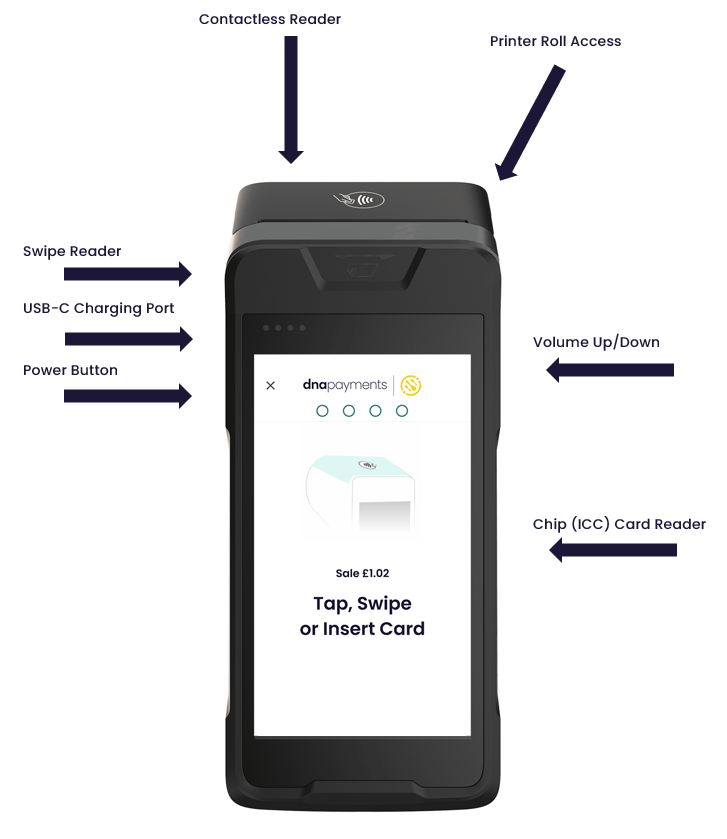
Icon Overview
![]()
Receipt Roll Installation
The Nexgo N86 terminal accepts standard 57mm wide x 40mm diameter Thermal Till Rolls. Installation is a simple process.
Firstly, open the terminals receipt compartment by carefully squeezing the cover at each side and pulling gently back as shown.


Once open, place the receipt roll provided into the open compartment with the receipt paper extending from underneath the roll leaving at least 1cm exposed and close the cover.


The receipt roll is then loaded and ready for printing.
SIM Card Installation
If the terminal is required to utilise a cellular connection the SIM card will need to be installed and the APN (Access Point Name) details configured to allow the SIM to connect to the internet.
To physically install the SIM please follow the below instructions.
Unscrew both retaining screws on the rear of the terminal and remove the battery cover. It is helpful to lift the battery out to better access the SIM slot.



Insert the SIM card in the slot as shown below. Notice that the SIM card is inserted with the metal contacts facing down, and the notched corner at the top left.
When fully inserted, the SIM is very hard to spot. In the image below, the SIM has been coloured Red to illustrate this. Once installed, re-insert the battery and replace the cover, screwing it back into place.
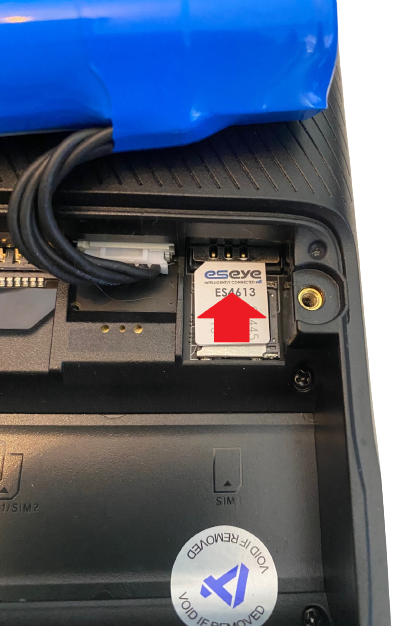

Contact Details
If you need any assistance with these instructions, you can contact our Customer Support team via the details below.
Optomany Customer Support
| Phone: | +44 (0) 20 8102 8000 |
| Email: | CustomerSupport@optomany.com |
For further information on connecting your new terminal to Wi-Fi and processing transactions, please see the axept® PRO Software Guide