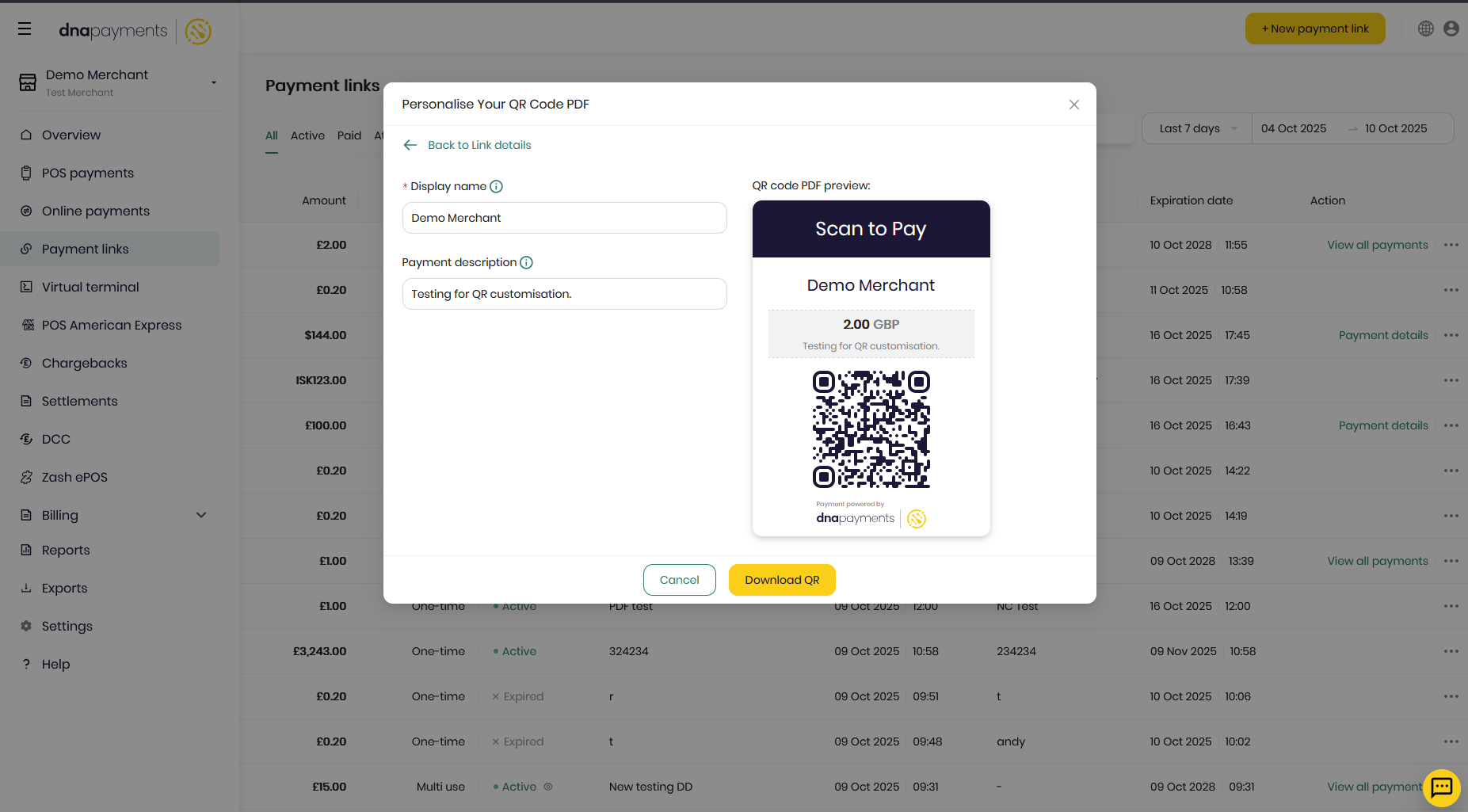Payment Links
The DNA Merchant Portal allows merchants to manually create and send our payment links to their customers. Clicking the link generates a custom and securely hosted payment page where they can make the preset payment to the merchant in their own time. See below.
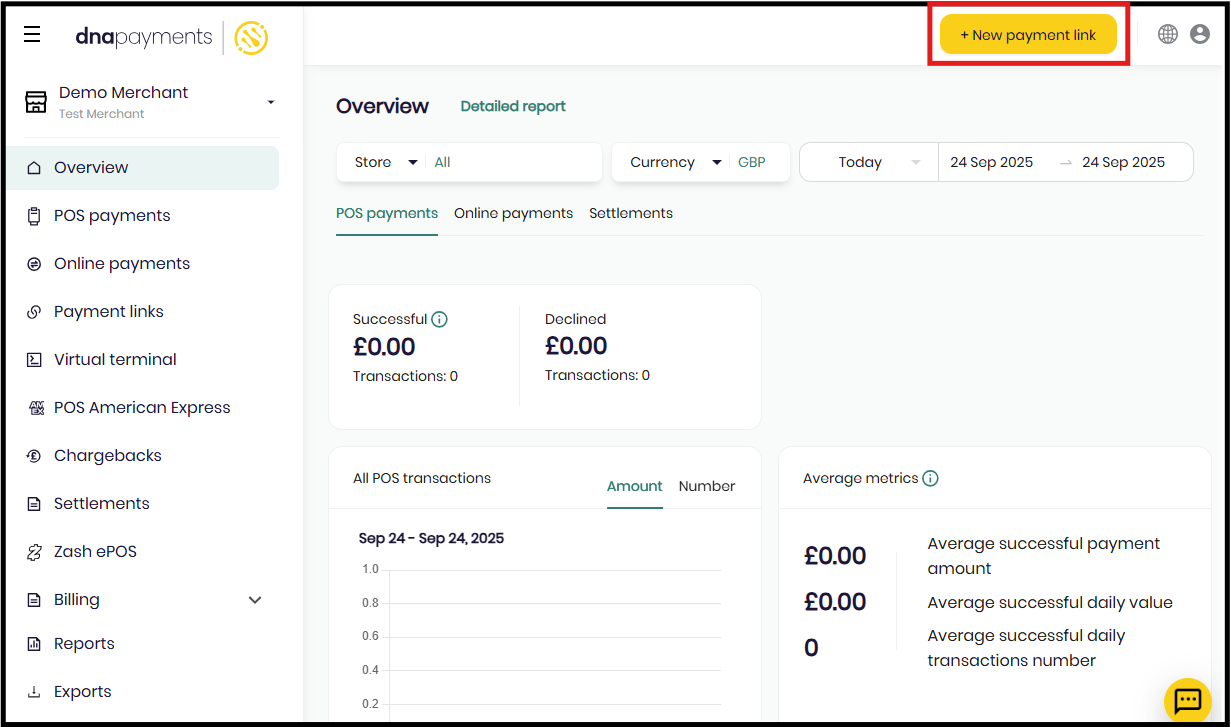
Once you click the 'New payment link' button this will generate a pop-up window. There will be two types of payment link available, One time and Multi use.
'One time' is to create a one off payment link. 'Multi use' is to create a payment link that can be used more than once.
One time payment link
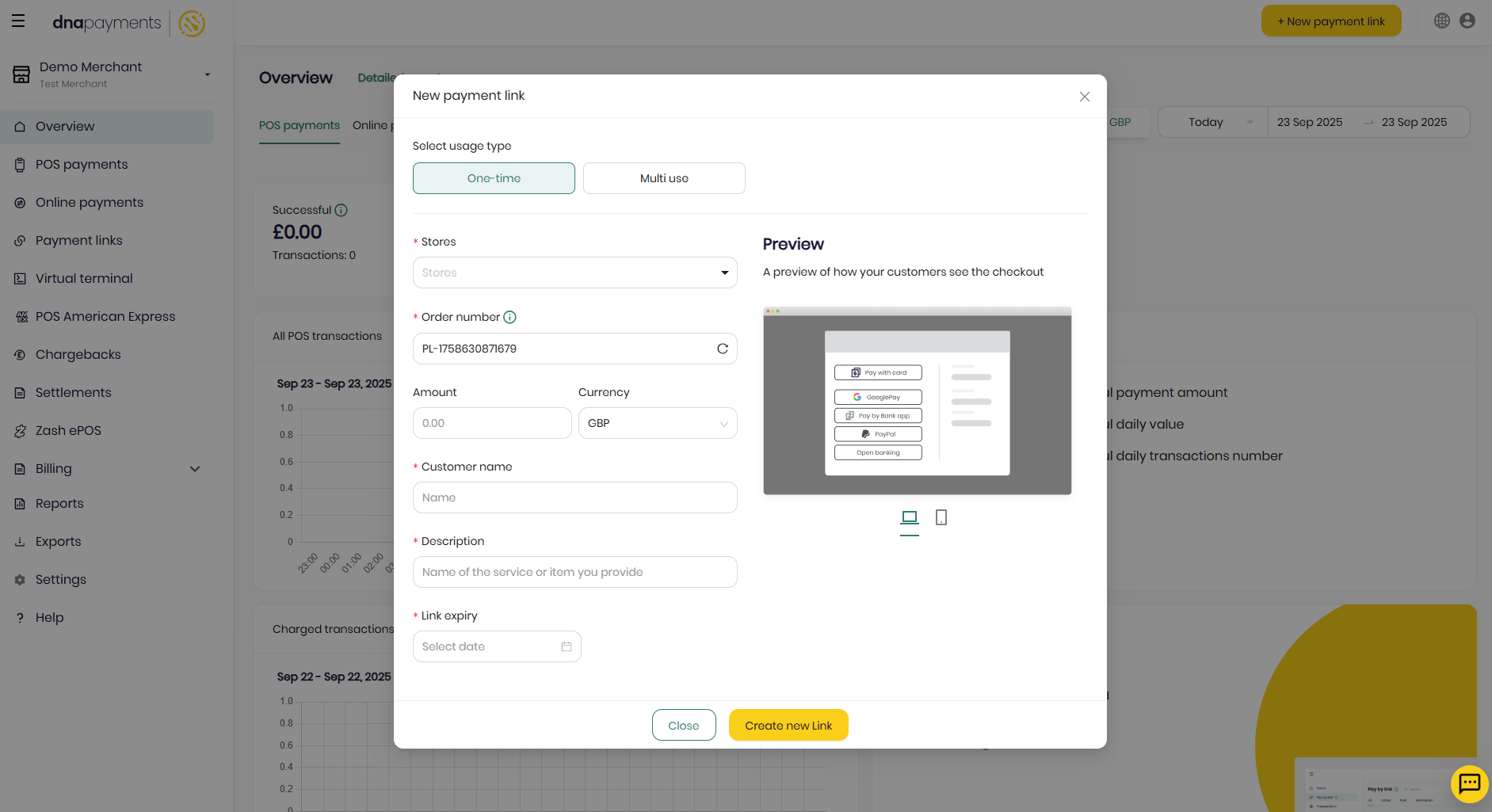
If you have multiple stores, you will have the option to select which store the payment link should be created for. After selecting a store, additional options may appear - some of these options might require separate activation before they can be used.
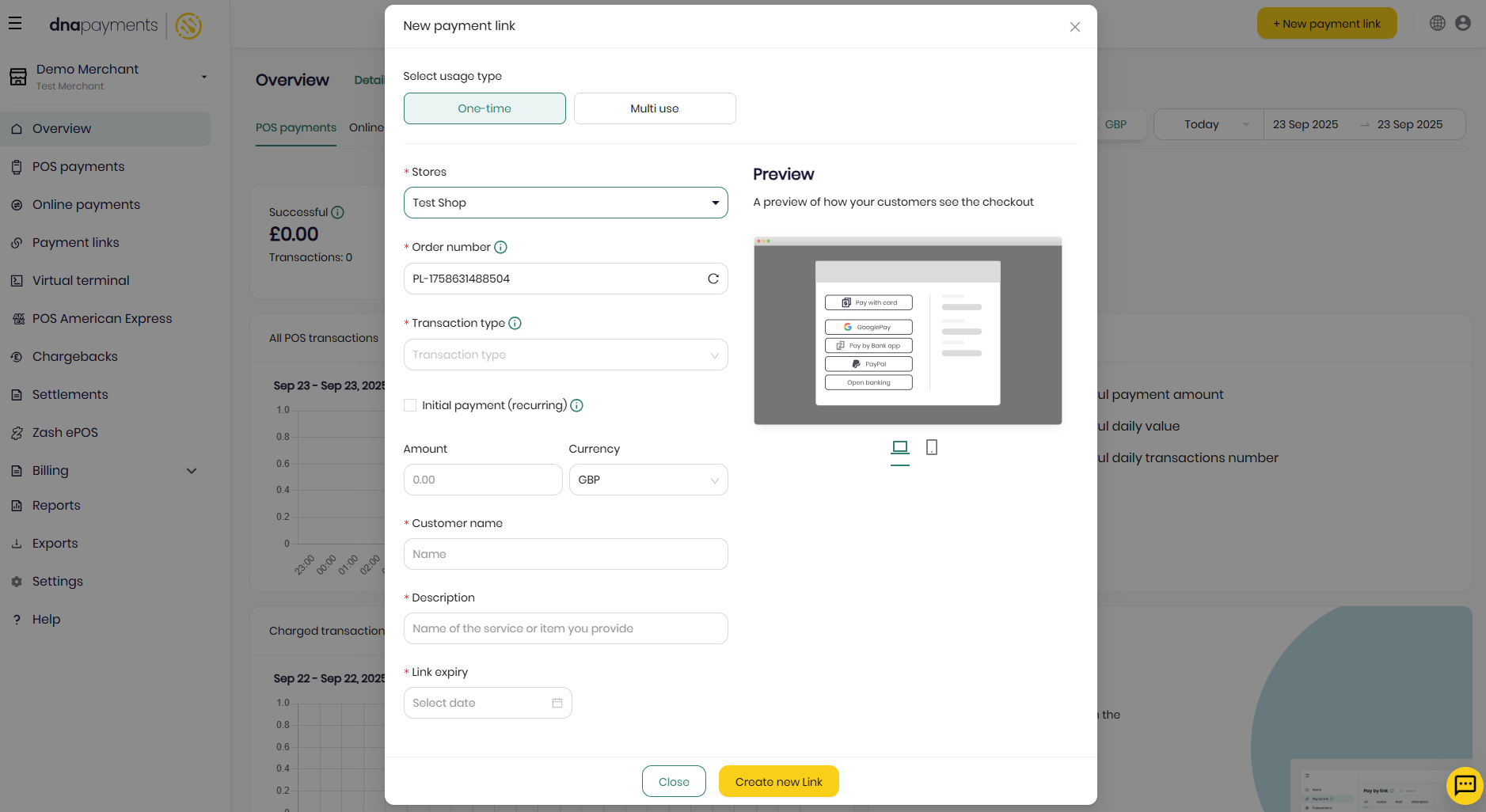
| Field Descriptions - Payment Links | |||
|---|---|---|---|
| Field | Status | Type | Description |
| Stores | Mandatory | string | The store selector will appear only if the merchant has more than one store. Where there are multiple stores, select the relevant store you want to send the payment link from. |
| Order number | Mandatory | string | This field is pre-filled with a unique order identifier, but you can replace it with your own order number if preferred. By default, the order number must be unique for each payment - the system will decline any request that reuses an already paid order number to prevent duplicates. If you need to allow multiple payments with the same order number, please contact the support team to adjust the configuration. |
| Transaction type | Mandatory | string | "Sale" will be the default transaction type, and the selector will not be displayed. However, where multiple types have been made available only one of the following preset options can be chosen per payment link created.
|
| Initial payment (recurring) | Optional | Radio button | This will mark as the first in a series of future payments initiated by the merchant or customer. |
| Amount | Mandatory | string | Transaction amount. For non-verification transactions, the amount must be greater than zero - it cannot be zero or negative. |
| Currency | Mandatory | drop down list | Transaction currency. |
| Customer name | Mandatory | string | Enter full name of customer for better identification. |
| Description | Mandatory | string | This is used to identify the purpose of the link being created. |
| Link expiry | Mandatory | Date & Time Picker | The date set needs to be in the future. |
Multi use payment link
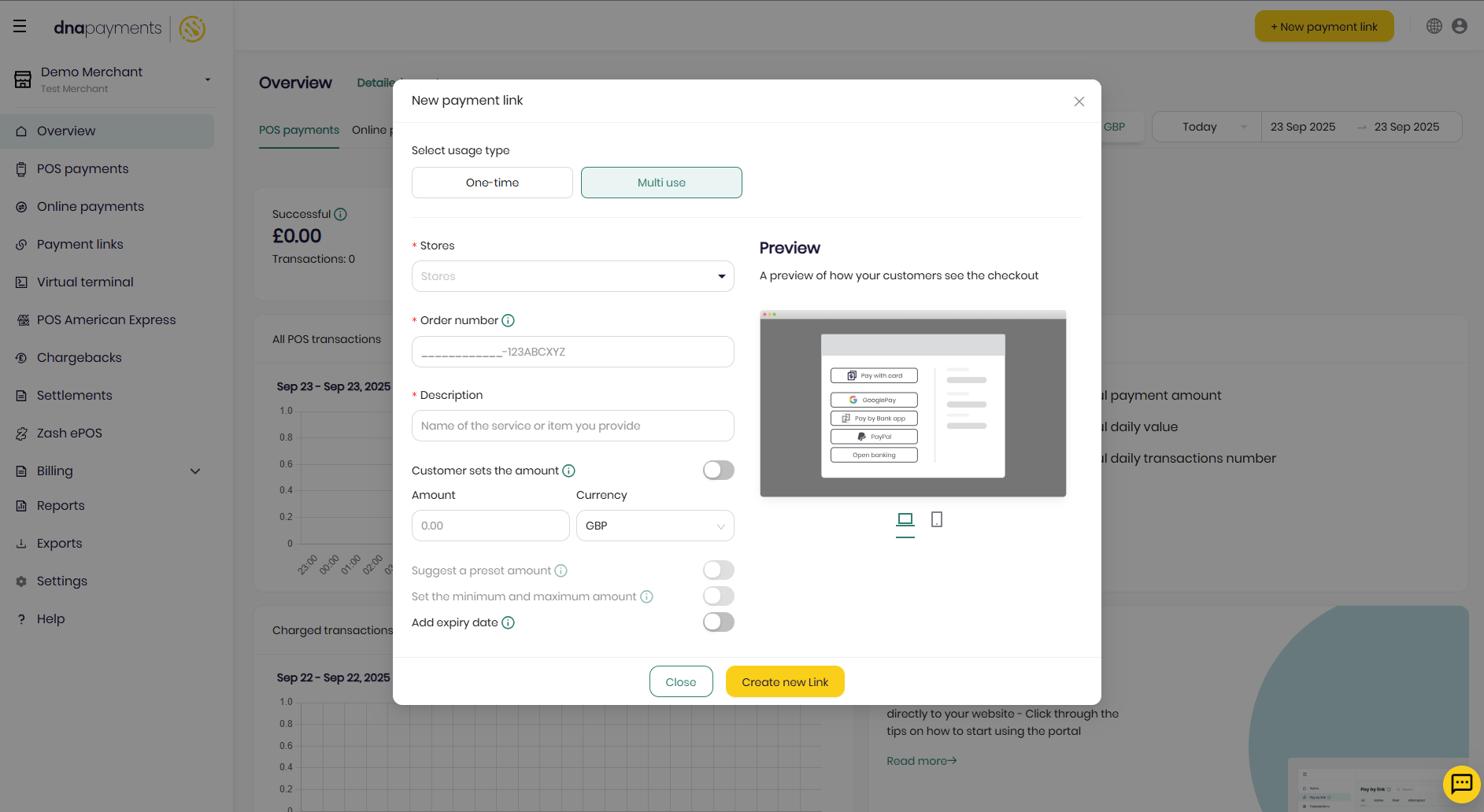
The Multi use payment link creation page has a few extra options to consider once the 'Customer set the amount' field is enabled. These options will need to be enabled to be actioned.
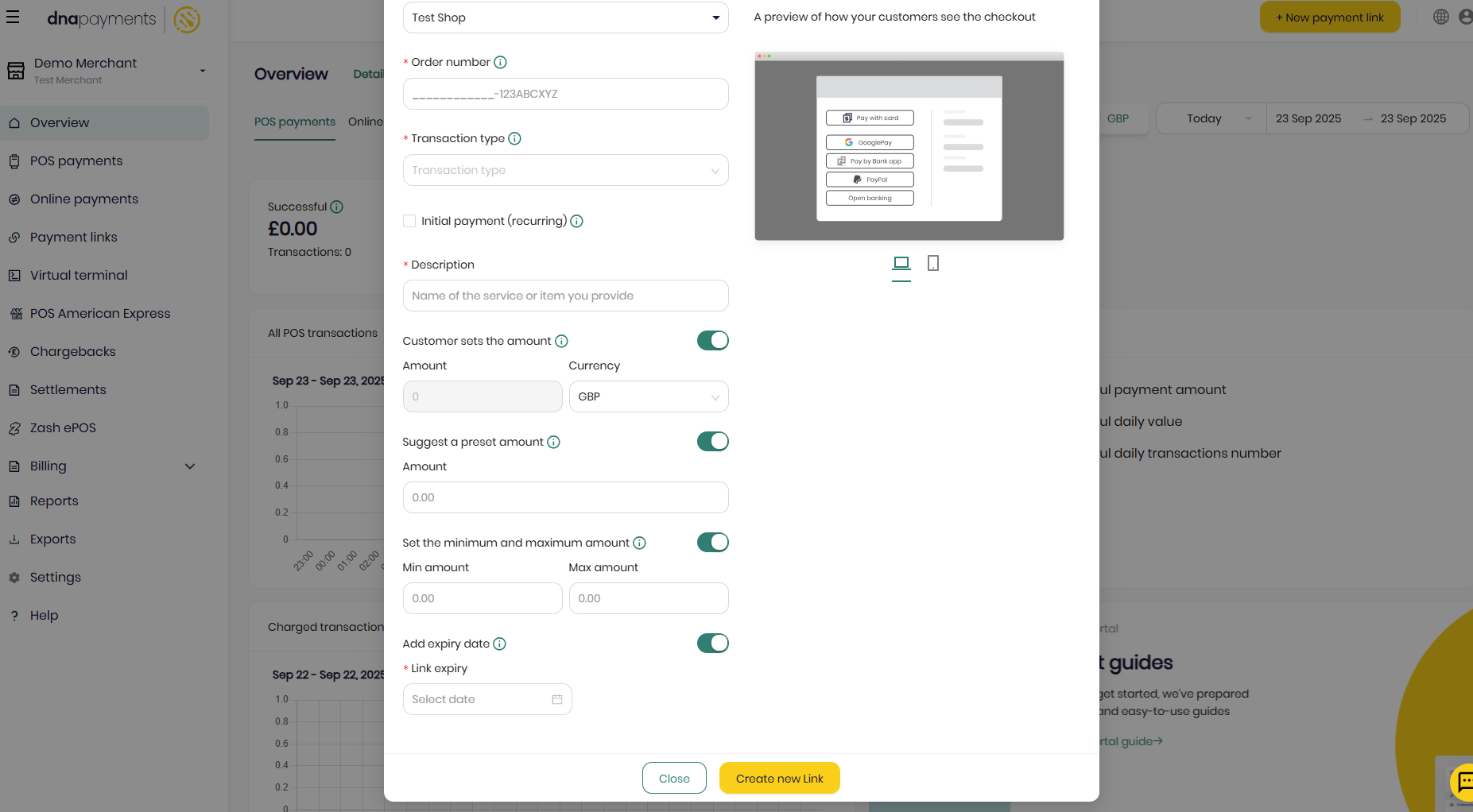
| Field Descriptions - Payment Links (Multi use fields) | |||
|---|---|---|---|
| Field | Status | Type | Description |
| Customer sets the amount | Optional | Radio button | Allows the customer to enter amount at checkout. |
| Suggest a preset amount | Optional | decimal | Display a default amount customers can use or change. If enabled, amount entered must be greater than zero. |
| Set the minimum and maximum amount | Optional | decimal | Define the allowed range of values the customer can enter. If enabled, amount entered must be greater than zero and the 'Max amount' must be greater than the 'Minimum amount'. |
| Add expiry date | Optional | Radio button | Set an expiry date for the payment link. If not set, it will stay valid for 3 years. This is only 'Mandatory' if enabled. |
Ways in which to send the Payment Link to customers
Once the payment link has been generated you will see the following popup window.
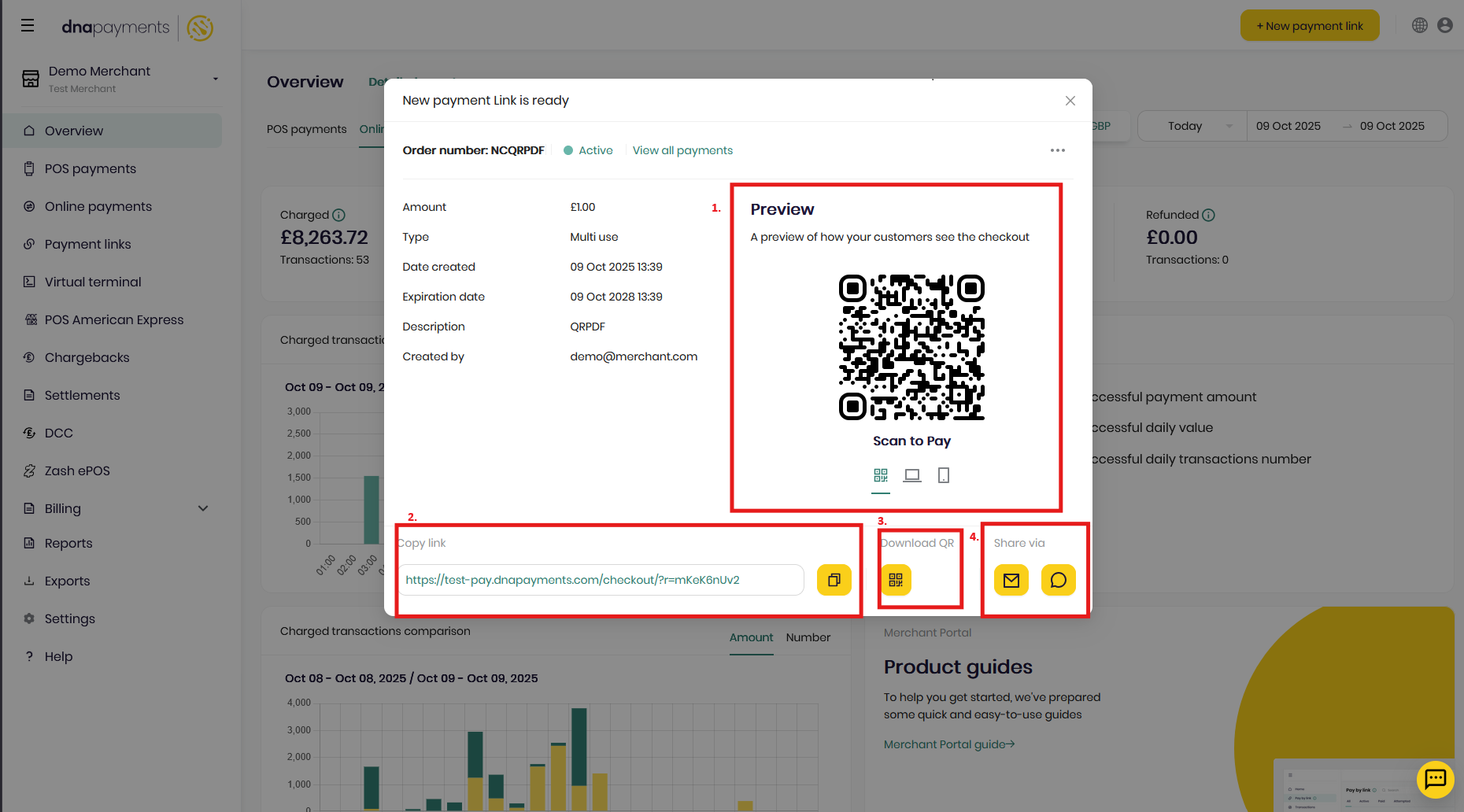
This created link for a multi use payment link. The send options are as follows,
Preview- This allows you to scan the QR code to review how the payment link appears in checkout.Copy link- This allows the URL link to be copied and added to a custom communication, such as an email.Download QR- Allows you to download the QR code as a PDF, which can then be printed and displayed for customers to scan and pay.
Printed QR codes can be replaced or tampered with by fraudsters.
Ensure appropriate security measures are in place to prevent unauthorized QR replacement, such as:
- Displaying the QR code in a secure and monitored area.
- Using tamper-evident holders or frames and checking them regularly.
- Restricting physical access to printed materials.
- Periodically rotating or regenerating QR codes.
- Training staff to verify the code and report any suspicious changes.
- Advising customers to confirm the payment URL, domain and order number before proceeding.
Share via- Gives two options, you can either send the payment link via email directly from the Merchant Portal OR alternatively via SMS to the customer's phone.
'Download QR' Personalisation
Where the 'Download QR' option is selected you will be able to customise the following for the customer,
Display name- This would usually be the merchant name.Payment description- This is used to identify the purpose of the link being created.