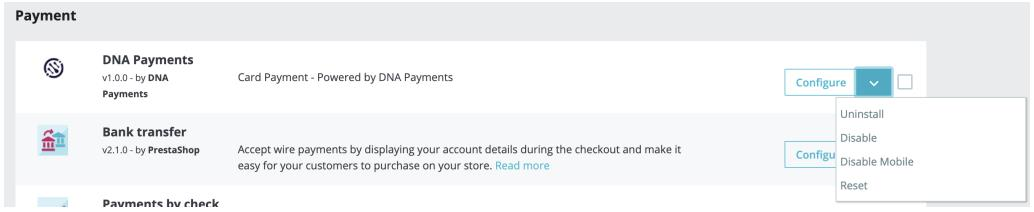PrestaShop
Introduction
DNA Payments are committed to providing secure eCommerce processing to as many merchants as possible. One of the ways this can be achieved is by developing plugins for the global eCommerce marketplaces - allowing merchants to add payment processing to their websites quickly with minimal setup required.
Reflecting this commitment DNA Payments are pleased to offer a payment plugin for the PrestaShop platform.
PrestaShop is a free and Open-Source e-commerce web platform, committed to providing the best shopping cart experience for both merchants and customers. It is written in PHP, is highly customizable, supports all the major payment services, is translated in many languages and localized for many countries, has a fully responsive design (both front and back office), and more.
This guide details the steps needed to configure the DNA Payments plugin for PrestaShop.
Plugin Pre-requisites
Before starting the setup, process there are a small number of pre-requisites which need to be in place.
- Create a merchant account with DNA Payments - if this has not already been done please visit https://signup.dnapayments.com to complete an application.
- Create an account with PrestaShop and setup your website.
- Obtain the DNA Payments PrestaShop plugin (zip file).
PrestaShop Requirements
| Component | Requirements |
|---|---|
| PrestaShop | Minimum Version - Version 1.7.6.0 to 1.7.6.9 |
| Web Server | Apache - Version 2.22 or later |
| Database | MySQL - Version 5.6 or later |
| PHP | Minimum Version - 7.1 or later |
Once the above are in place DNA Payments will issues your credentials which will be used to configure the PrestaShop payment plugin.
Please ensure that you have the credentials detailed below.
Test Credentials
| Credential | Description |
|---|---|
Client ID | ID issued by DNA Payments for each test merchant. |
Client Secret | Secret issued by DNA Payments for each test merchant. |
Terminal ID | Test terminal number issued by DNA Payments - unique to each merchant site. |
Live Credentials
| Credential | Description |
|---|---|
Client ID | ID issued by DNA Payments for each live merchant. |
Client Secret | Secret issued by DNA Payments for each live merchant. |
Terminal ID | live terminal number issued by DNA Payments - unique to each merchant site. |
Should any of the above details be missing please contact DNA Payments.
Installing the DNA Payments Plugin
DNA Payments will supply the PrestaShop plugin in a compressed zip file. You can download it here. Once the file has been obtained the below outlines the required installation steps.
- From the Dashboard, go to Modules > Module Manager > Upload a Module
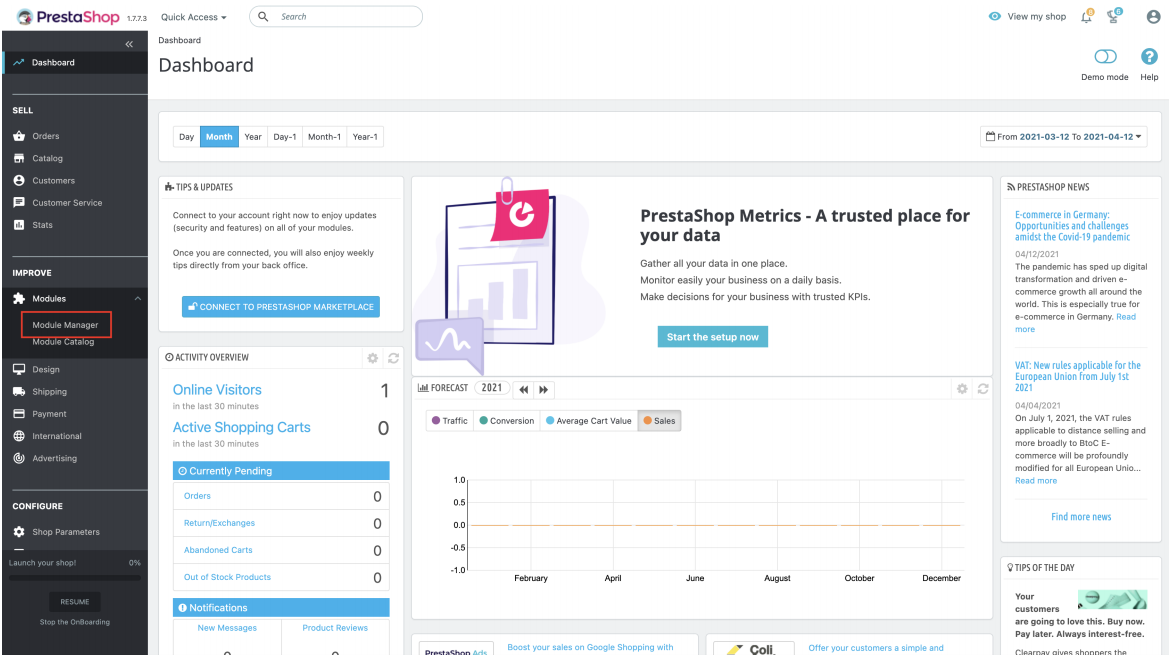
- Click the Upload a Module button to browse for the supplied zip file. The installation will then take place.
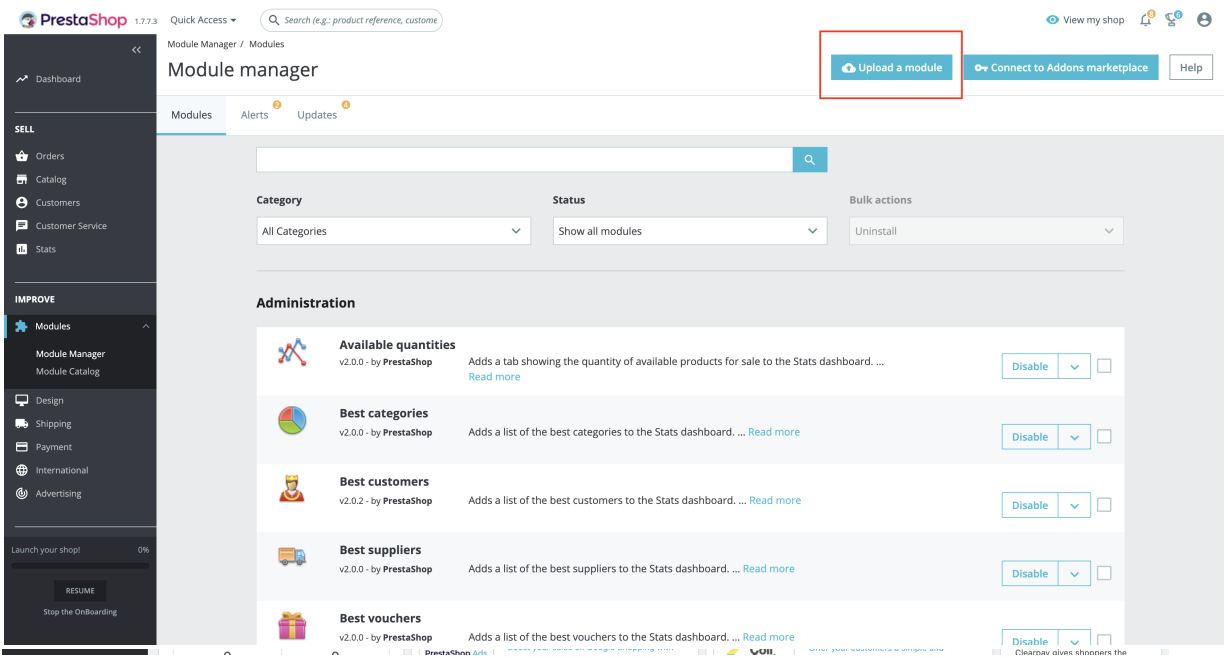
Configuring the DNA Payments Plugin
Now the installation has been completed the DNA Payments plugin needs to be configured with the test or live credentials as detailed previously.
- From the Dashboard, go to Modules > Module Manager > Payment > DNA Payments > Configure
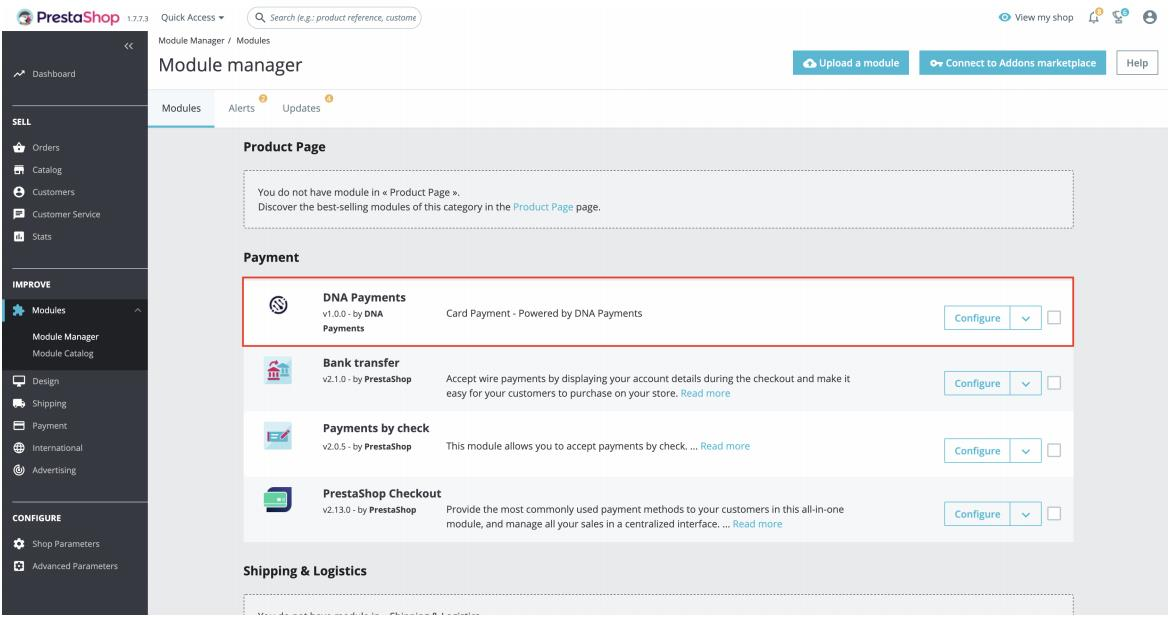
- Update the fields as required - the table below provides guidance for each field.
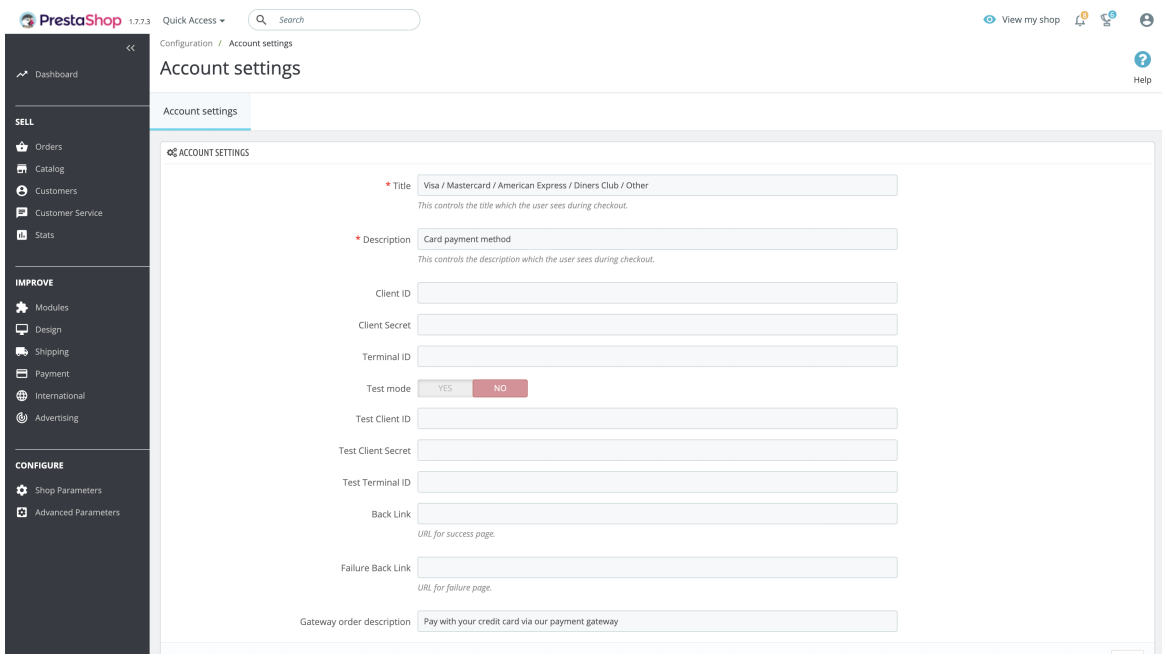
Configuration Fields
| Field | State | Description |
|---|---|---|
| Title | Mandatory | Descriptive text displayed to the consumer during the checkout process |
| Description | Mandatory | Descriptive text displayed to the consumer during the checkout process |
| Terminal ID | Conditional | Mandatory if processing on live. LIVE Terminal ID issued by DNA Payments |
| Client ID | Conditional | Mandatory if processing on live. LIVE Client ID issued by DNA Payments |
| Client Secret | Conditional | Mandatory if processing on live. LIVE Secret issued by DNA Payments |
| Test Mode | Conditional | When selected processes all transactions against the DNA Payments test platform |
| Test Terminal ID | Conditional | Mandatory if processing on test. TEST Terminal ID issued by DNA Payments |
| Test Client ID | Conditional | Mandatory if processing on test. TEST Client ID issued by DNA Payments |
| Test Client Secret | Conditional | Mandatory if processing on test. TEST Secret issued by DNA Payments |
| Back Link | Optional | Tells the DNA Payments plugin where to re-direct the consumer following the completion of a transaction |
| Failure Back Link | Optional | Tells the DNA Payments plugin where to re-direct the consumer following the completion of an unsuccessful transaction. If this field is not populated the Back Link will be used for all transactions regardless of result. |
| Gateway Order Description | Mandatory | Message that will appear in the DNA Payments Merchant Portal against every transaction. |
Uninstallation
If the DNA Payments plugin needs to be uninstalled the process is very simple.
- From the Dashboard, go to Modules > Module Manager > Payment > DNA Payments > Actions > Uninstall